In isave.DIALOG you can simple save your contacts with information that helps you send newsletters with relevant content.
Note! There are laws and rules for who you can send e-mail and SMS marketing to. Read about the law in e-mail and SMS marketing here.
Interface
1. Click the isave.CONTACTS module.
2. At startup, there is a standard list available, called “lists”.
3. Search contacts by entering their name or e-mail and click the search icon.
Create new folders
1. Click the green plus icon.
2. Enter a name for the folder and click ”create”.
Create new lists
1. Click into the folder where you want the list to be placed.
2. Click the green plus-icon.
3. Write a nema for the list and click ”create”.
Add new contacts
1. Click into the correct folder.
2. Select the list where you want to add the contact.
3. Click the green plus-icon.
4.Write the name of the contact and click ”create”.
5. The editing window for the contact information appears on the right side. Enter the required information.
Standardfields for contacts:
• Name
• First name
• Last name
• E-mail
• Mobile number
6. When all required information is filled out, click “save”.
Explanations of fields:
Ext Number: The unique identifier in the archive.
Owner: Here you can select contact owner if you will reveal who in the company that owns the contact.
Group: Choose witch group the contact belongs to in the drop-down menu.
Opt-out: Opt-out means that the contact no longer wants to receive newsletters form you. You can see this here. If the contact is signed on several types of newsletters, and opt out from them all, it will be written “all”.
Demographics (fane): It is possible to create your own fields for contacts under system – specifications – Database ”contacts”. Read how to add specification fields here.
Lists (tab): Under the tab lists you can add or remove the contact from lists.
Activities (tab): Show the contacts last 10 activities.
Lead score (tab): Lead score shows how committed this customer are and therefore how important the customer is for you. Lead scoring is displayed with 0-3 icons where 3 icons is a very engaged contact. Read how to use lead score.
Note! It is also possible to upload lists of contacts. Read how to upload contact lists with CSV-file.
Delete a contact from a list
You have two options. The easiest way to delete a contact is to find the contact and press the trashcan icon.
The second way (the one you often use when you want to remove the contact from multiple lists simultaneously) is as follows:
1. Choose the correct folder.
2. Choose the correct list.
3. Click on the contact.
4. Go to the tab ”lists”.
5. Uncheck the checkbox in front of the list you want to remove the contact from.
Empty a contactlist
1. Choose the correct folder.
2. Find the list and click ”Clear”.
3. A window with two choices come up. By selecting “clear data list” it will remove all contacts from the list. By choosing “Clear data list and delete connected contacts” you empty the list and delete all contacts except those contacts that are associated with other lists under your company.
Do you experience problems with lists and contacts, please contact us in Isave AS, so we can help!
Related links:
How to make filters
How to set lead score
Importing contacts with CSV-files
How to create specification fields


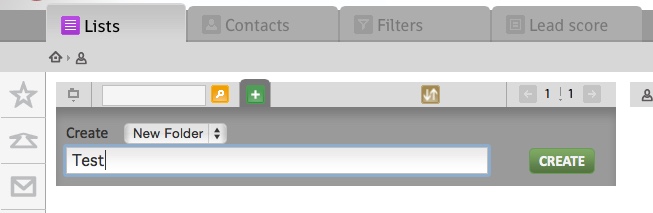
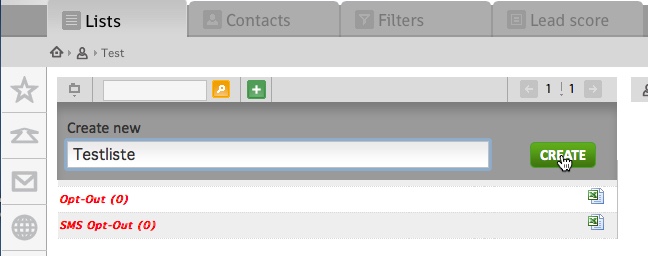
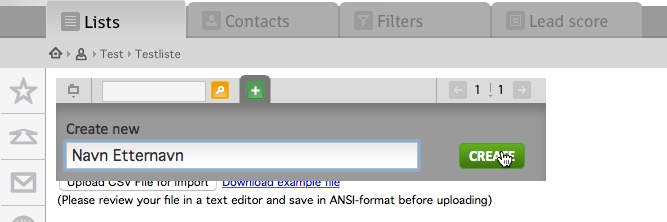
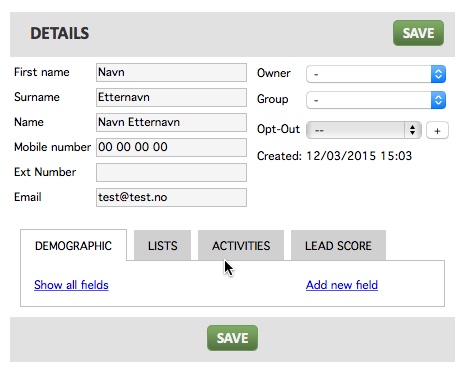
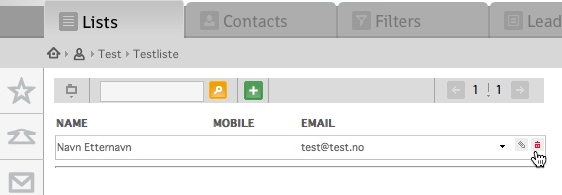
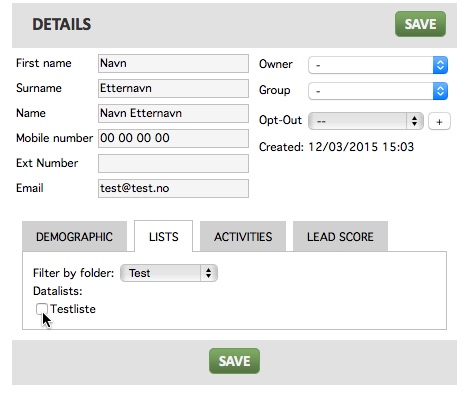
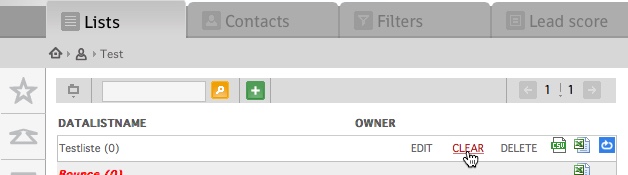
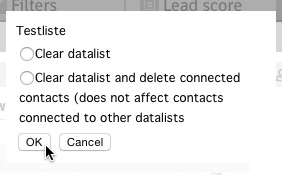


Leave A Comment?