Here is an explanation of how to create and produce a print document from an existing template.
Create a new print document
1. Start by going into the print module in isave.DIALOG.
2. Select the template you want to use by clicking on it.
3. If you have the opportunity, enter the name for your template and click “Create”.
In some cases you will only be able to press “Create”. Name of the document will then be automatically generated based on what is set up in the template. Read more about specifications in print templates.
Make a print document
1. Please enter the required text in the document. Some fields / variables can be set up with default values in the template. Read more about variables in print documents here.
2. To refresh the display, press the “Refresh preview”.
3. To generate PDF document click “Save and Close”.
Edit, delete or duplicate a print document
1. If you mouse over the small display of the document you have access to edit, duplicate or delete the document.
2. If you click on the small display it will emerge a larger preview on the right side, and you will get a few more choices.
3. Over the preview it exists a green button for editing the document and a red button with a trashcan-icon to delete the document.
Sketch document
Press the blue button with a star symbol to set the document status to “sketch”, and to set an availability period. These must be used simultaneously.
Connect a document to a data list or CSV file
Click the “arrow” button to connect a document with a data list or a CSV file. This is only available if the template is set up to be connected to a data list or CSV file. Read how to connect a document to a CSV-file or datalist here.
Order a document
To order a document you choose the number you want to order over the preview, and add product to basket by clicking “Add to basket”. Read about the shopping basket here!
More info about the document
Click on the tab ”Details” for more information about the document.
Download the document
Click on the tab “Download” to download the document from isave.DIALOG. Here you can download a high resolution PDF (Highres), a low-resolution PDF (lowres) or JPG files of preview.
Do you experience problems making a print document, please contact us in Isave AS, so we can help!
Related links:
How to make a print document
Order print products
Reports for print
Specifications for a print template
Connect a document to a data list or CSV-file

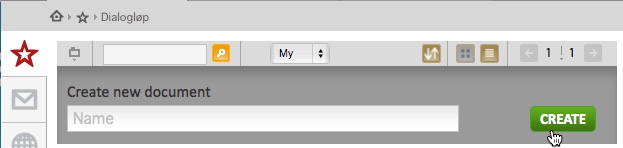

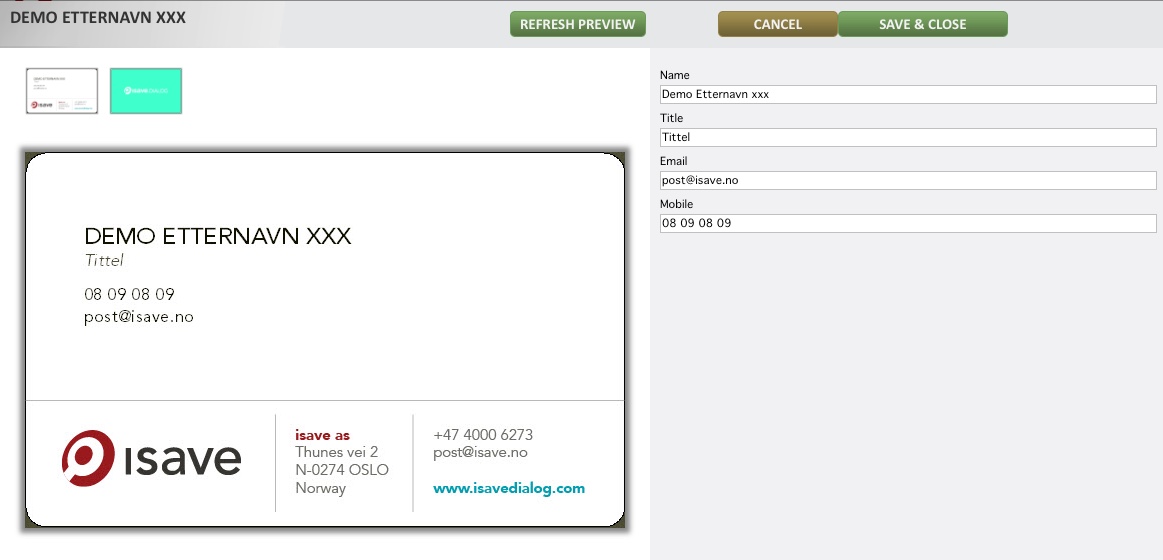
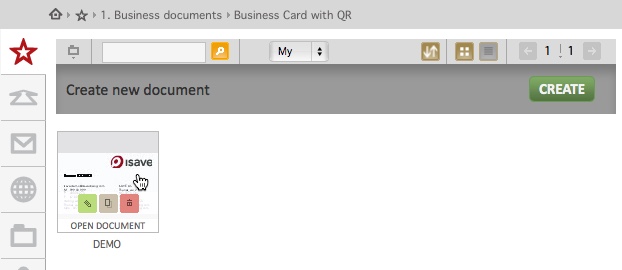
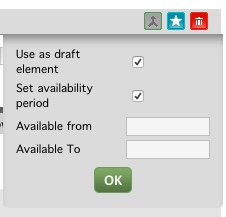
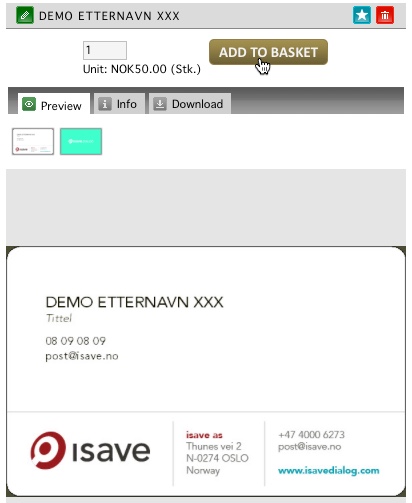
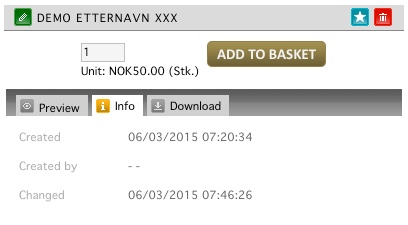
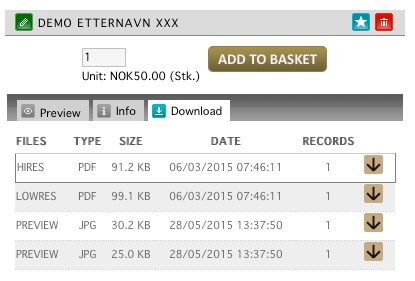


Leave A Comment?