Once you have created a newsletter and is ready to send it out, you can do this under the tab “send” in isave.eDM.
Sending a newsletter
1. Start by going into eDM module in isave.DIALOG.
2. Choose the tab ”send”.
3. Please enter the necessary information. You can see descriptions below the image.
4. Information about the sender will be filled automatically from the settings in the template. Read how to make a eDM template.
5. Under “subject” you write the subject-line for the email. This is, except the sender name, the first thing the recipient will see when they get the email.
You can easily do an A / B test. You only need to write two subject fields, and then select how many people it should be tested on, often around 20%. Of these, 50% will get subject-fields A and 50% will get subject-field B. The remaining 80% will then get the winning subject field. At the bottom, you can set the date and time of this release.
6. Select the newsletters to be sent under the “last opened eDMs”.
7. Select recipient list under “Recipients”.
8. Check “remove duplicates” to be sure that no one gets the newsletter several times even though they are registered more than once.
9. Select date and time of shipment. For an A / B test, this will be the start time for transmitting tests.
10. You can choose if you want to share your newsletter on social media.
11. If you press the green check icon you will generate a test of the email in Email On Acid. Here you can see how your newsletter looks in different clients (Outlook, gmail etc.) and on different platforms (PC, tablet, mobile).
12. When all required information is filled in, press “send”.
Filter the newsletter
In the bottom of the “Send”-tab you can choose filters for the mailing. Filters are made under the tab “filters” in isave.CONTACTS. Reade how to make filters.
Newsletter queue
All sent newsletters will until dispatch be found under the tab “queue”.
1. Press e-mail icon to see the newsletter.
2. Press the edit-icon to edit the dispatch.
3. Press the trashcan icon to delete the email (dispatch interrupted).
Do you experience problems sending a newsletter, contact us Isave AS, so we can help!
Related links:
How to make a eDM
Reports for eDM
Filter modules in eDM
Filters for mailings

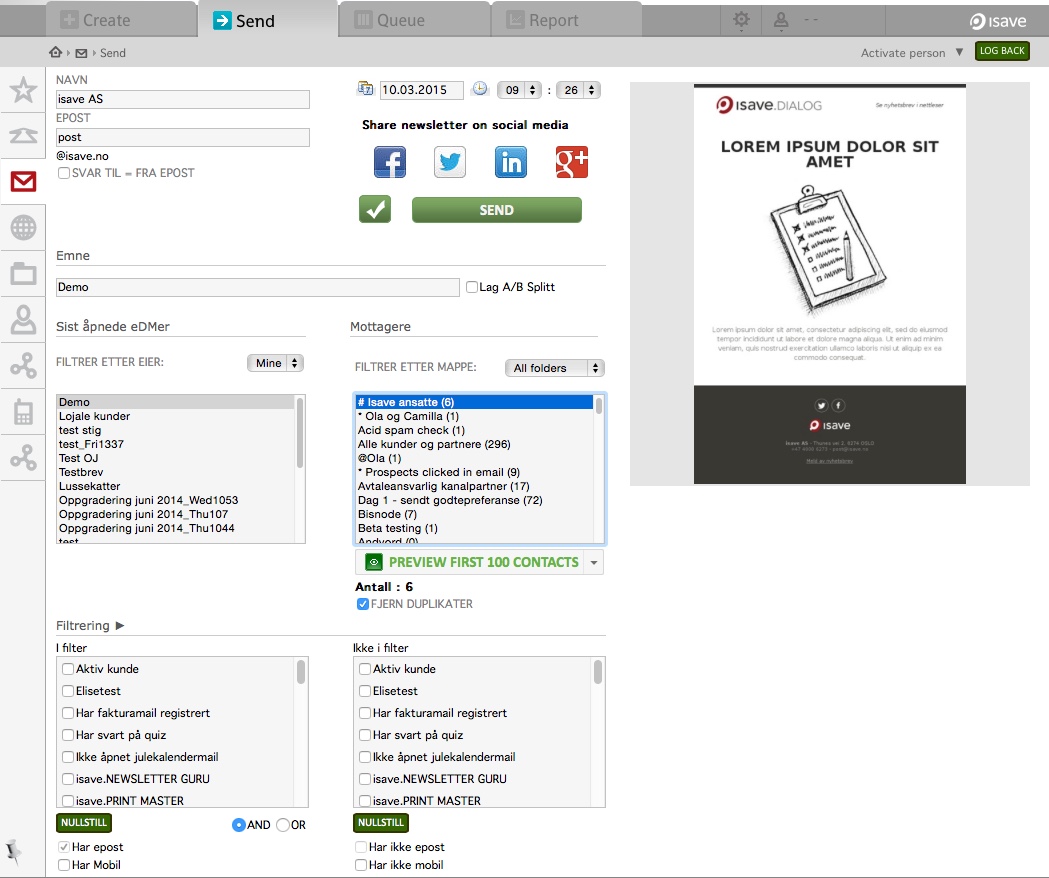
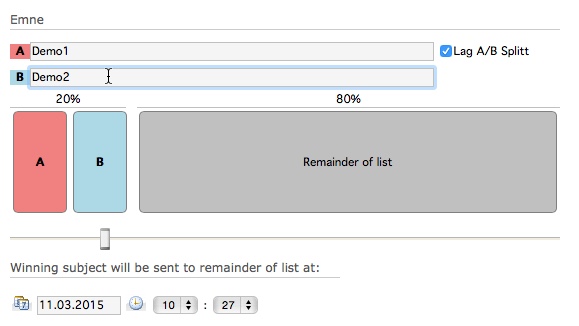
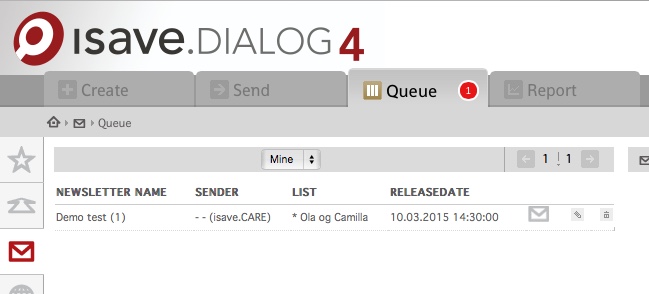


Leave A Comment?