There are two ways to connect a print document with a data source in isave.DIALOG.
1. Connect to a data list from isave.CONTACTS or isave.DATASTORE.
2. Connect to an excel file in CSV format.
Connect print template to a data list
1. Go to admin – settings – Specifications on the template that you want to connect to a data list.
2. Check “Edit datalist”. When this is checked, you can connect the template to all data lists that are active in the activated firm. You can find the datalists in isave.CONTACTS.
3. Save the new setting.
4. In the preview of the template you can now press the “merge” symbol.
5. Enter a name for the document which will now be made.
6. Click “with datalist”.
7. In the window that appears, choose the list the document should connect to.
8. Review the document and press “Save and close” to produce a printable PDF.
9. Click on “download” over the display of the document to download the PDF from isave.DIALOG.
Connect a print template to a CSV (Excel)
1. Go to admin – settings – Specifications on the template that you want to connect to a data list.
2. Check “allow CSV Upload”.
3. Save the new setting.
4. In the preview of the template you can now press the “merge” symbol.
5. Enter a name for the document which will now be made.
6. Click “With CSV-file”.
7. Upload the CSV file or download the example file.
8. Link the variables with the headers in the CVS file. These are automatically connected if they have the same name, but it can / must be done manually if headers in the CSV file is not completely correct.
9. Press “confirm and continue”.
10. Preview the document and click “Save and close” to produce a printable PDF.
11. Click on “download” over the display of the document to download the PDF from isave.DIALOG.
Useful PDF settings in Pageflex Studio
If you want the PDF to be separated files or divided into pools, install this setting on the template in Pageflex Studio. Default is a large file with all pages in the same document.
Open your print job and change “output files”.
1. A large file (setting: job):
2. Separated files (setting: Data Record)
3. Pools (setting: Batch)
Do you experience problems with connecting a print template with a datalist or CSV file, please contact us in Isave AS, so we can help!
Related links:
Building contact lists
Make a print document
Make a print template

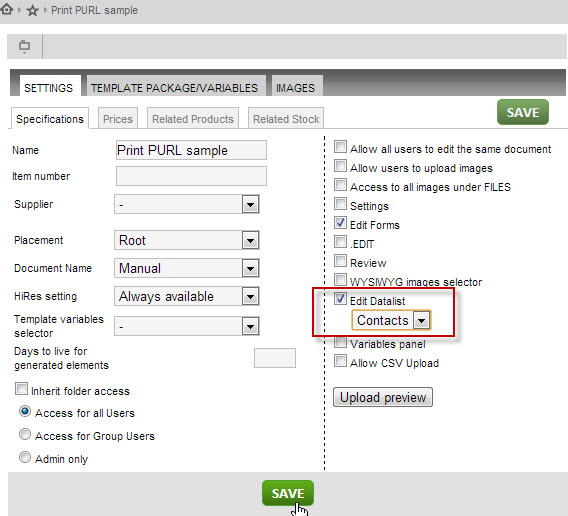
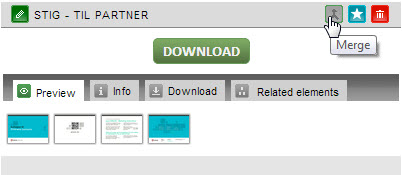
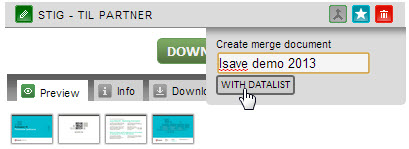
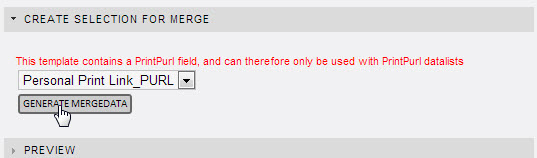
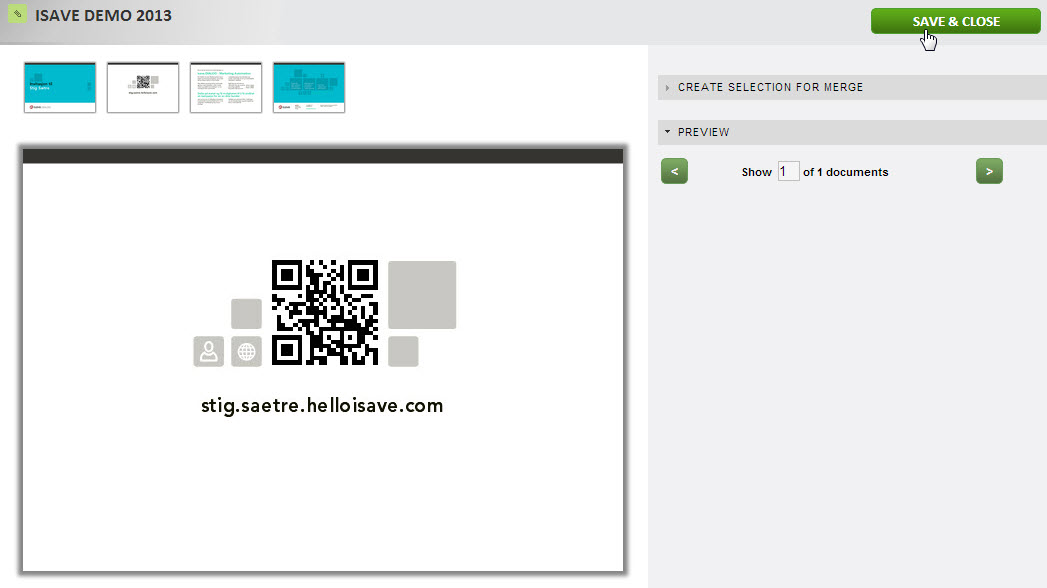
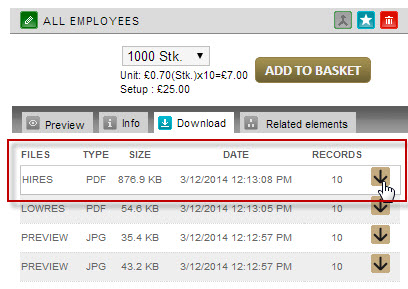
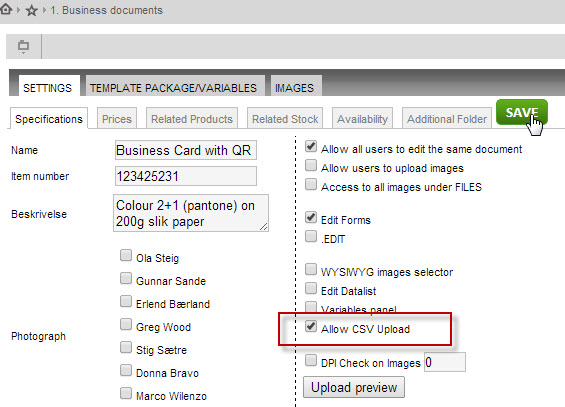
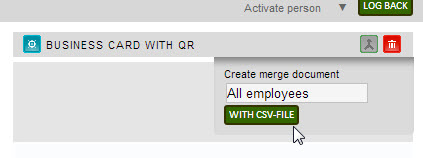
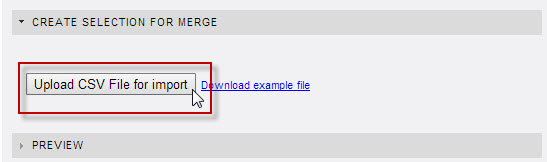
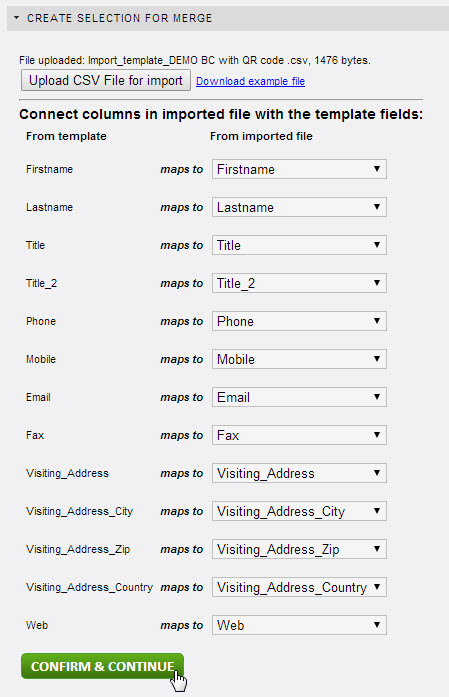
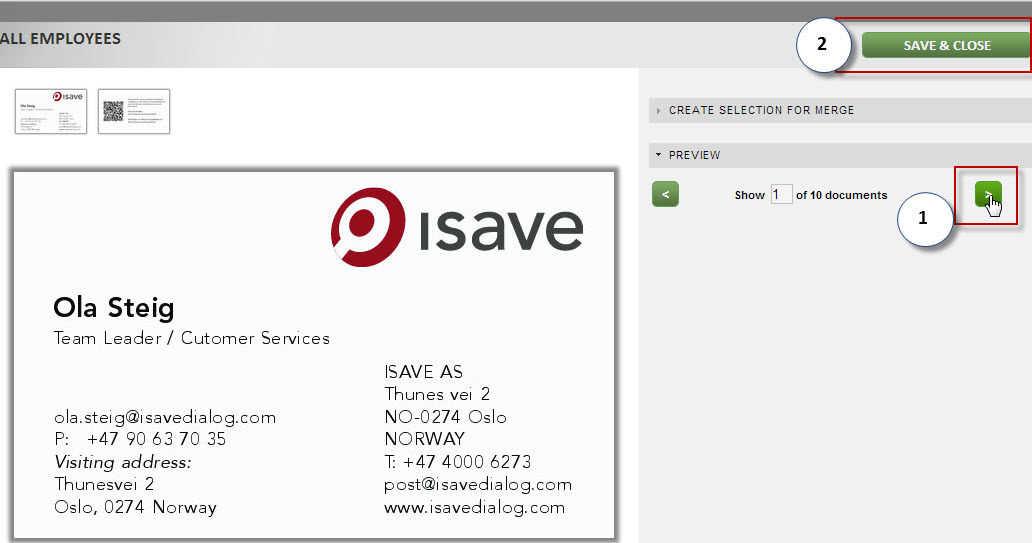
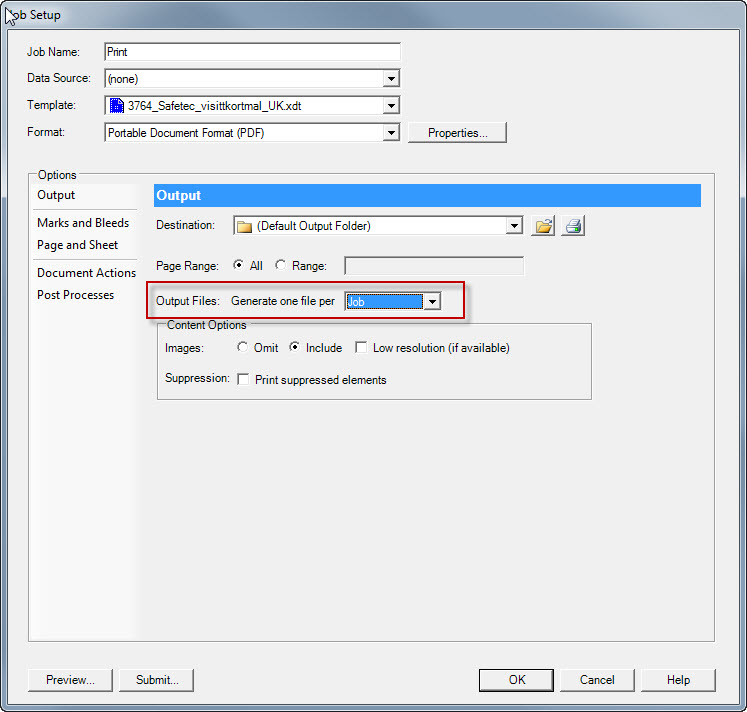
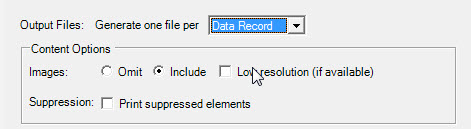
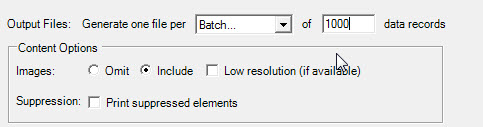


Leave A Comment?