When setting up a newsletter or PURL in isave.DIALOG you will get a button over each module where you can connect the module to a filter. It means that you can set up a newsletter or PURL, but filter which contacts to see which modules. In other words, you can segment so that different contacts gets varying content after what’s relevant to them.
How to filter a module
1. Over the module you find an icon that looks like a funnel. Click this.
2. A edit box will show up when you click the funnel-butten, and you can add a filter to the module. For example, this module will be sent to everyone who works in the firm Isave AS. (Or anyone not working in Isave AS etc.).
With this filter in your newsletter modules different businesses can get the same e-mail, but with different content that is relevant to them.
3. You can filter the modules on basically everything.
If you select the radio button on the top, it gives you the opportunity to choose a list of specifications for contact and filters. Read how to add specification fields.
The rediobutton in the middel gives you the possibility to choose an exciting filter. Read how to create filters.
The bottom option allows you to create filters based on “user pattern” such as opened a previous newsletter, opened a link in a previous newsletter, bounce, lead scores etc.
Do you experience problems with filtering modules, please contact us in Isave AS, so we can help!
Related links:
How to make a eDM
How to make a PURL
How to create specification fields
Create filters

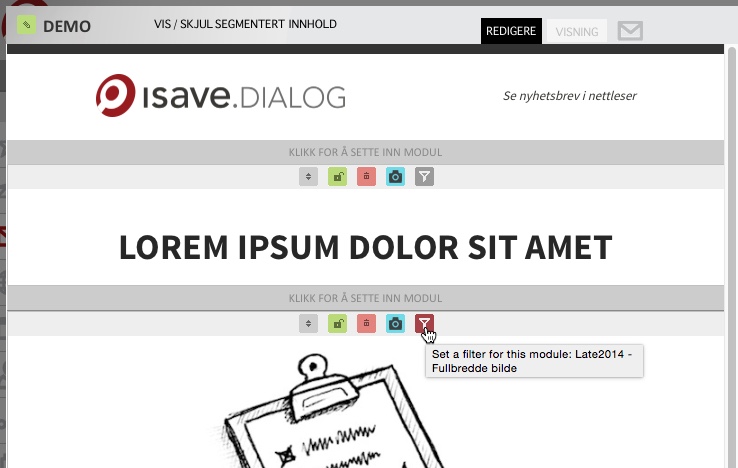
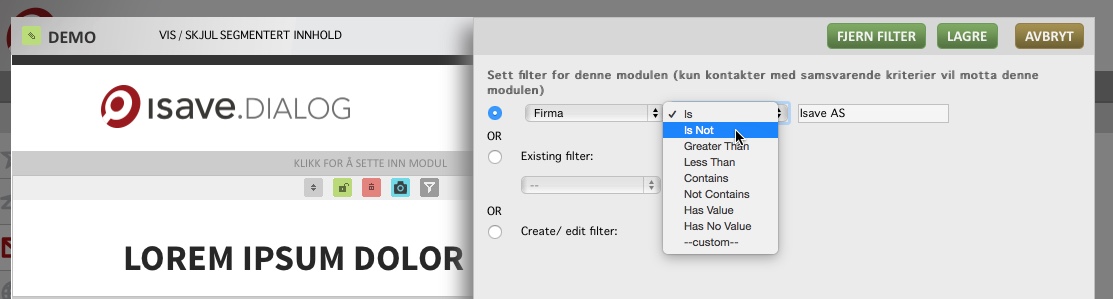


Leave A Comment?