If you receive error messages when uploading CSV files, this indicates that something is wrong and it need troubleshooting. Below is a list of issues you can look for. Begin by opening “Notepad”.
Common problems
1. Check if there are problems with æ, ø, å, ö, ä or other Nordic symbols.
Try saving the file in ANSI format in Notepad to retain the right formatting:
Open the file in Notepad by right clicking on the file and select “open with” and the program Notepad.
Save by selecting “save as” from the file menu.
Set Encoding to ANSI format.
2. If you experience problems with the upload, check whether any of the header names contain spaces.
Open the file in Notepad or Excel, and check for gaps in the top line of the document. Replace any spaces with underscores or delete the space.
3. If you experience problems with the upload, check whether any of the header names contain Nordic characters or other special characters.
Open the file in Notepad or Excel, and look for special characters in the top line of the document. Replace special characters with normal signs or delete characters.
4. If you experience problems with the upload, check that all lines have the same number of columns.
Open the file in Notepad or Excel and look for different number of columns in the content and in the header. In the following example, line 3 only have one column name and the header has two columns of names. Imports will therefore fail. Change document so that the number of columns is similar in content and in the header.
Do you experience problems importing contacts, please contact us in Isave AS, so we can help!
Related links:
Importing contacts with CSV
How to build contact lists
Exporting contact lists

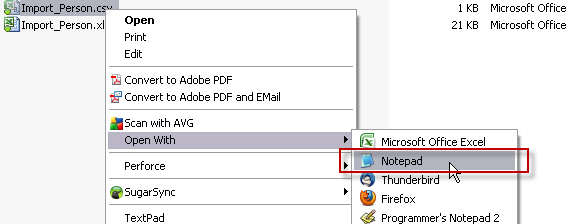
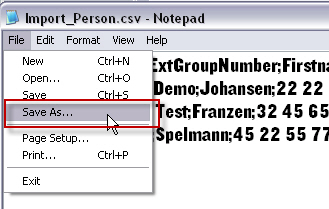
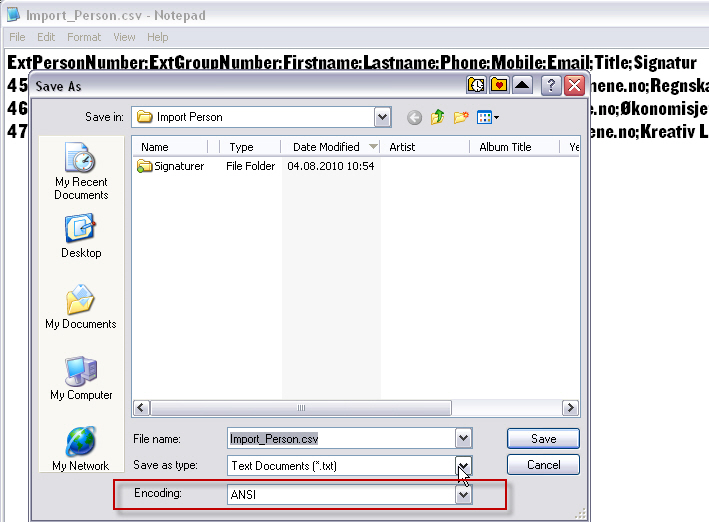
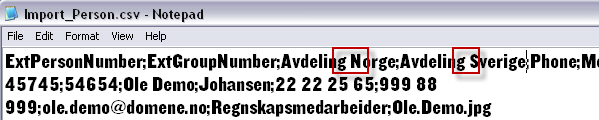






Leave A Comment?