Here is an explanation of how to create and make an ad from an existing template.
Creating a new ad
1. Start by accessing the ADS-module in isave.DIALOG.
2. Select the template you want to use by clicking on it.
3. If you get the opportunity, enter the name for your ad and click “Create”.
In some cases you will only be able to press “Create”. Name of the document will then be automatically generated based on what is set up in the template. Read more about specifications in print templates.
Create the ad
1. Please enter the required text in the document. Some fields can be set up with default values from the databases.
2. Click ”Refresh Preview”.
3. To generate a PDF file of the document click ”Save and close”.
4. To exit the ad without saving changes, click ”cancel”.
Edit, delete or duplicate a document
1. If you hover over the small display of your ad, you get access to edit, duplicate or delete it.
2. If you click on the small display a larger preview will emerge on the right, and you will get a few more choices.
3. Over the preview it is a green button for editing the ad and a red button with the trashcan to delete the ad.
Connect a document to a data list or CSV file
If you have checked to connect the ad to a data list or CSV file in the template settings, you will see a button with a double arrow over the preview. Click this “arrow”-button to connect a document with a data list or a CSV file. Read more about connecting a print document with a data list or a CSV file here.
Sending the ad
To send the ad, choose ”Create ad” over the preview. Read more about sending an ad.
More information about the ad
Click the tab “Info” to get more information about the ad. Such as when it was created or when it was changed.
Download the ad
Click on the tab “download” to download the ad from isave.DIALOG. Here you can download a high resolution PDF (Highres), a low-resolution PDF (lowres) or a JPG file as a preview (preview).
Do you experience problems with creating an ad, please contact us in Isave AS, so we can help!
Related links:
How to create an ad template
Sending an ad
Ad reports
Connect a document to a data list or CSV-file

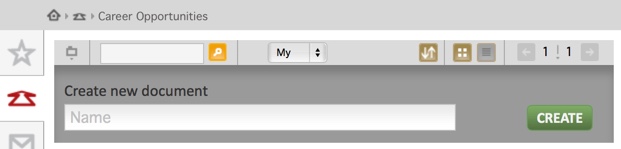

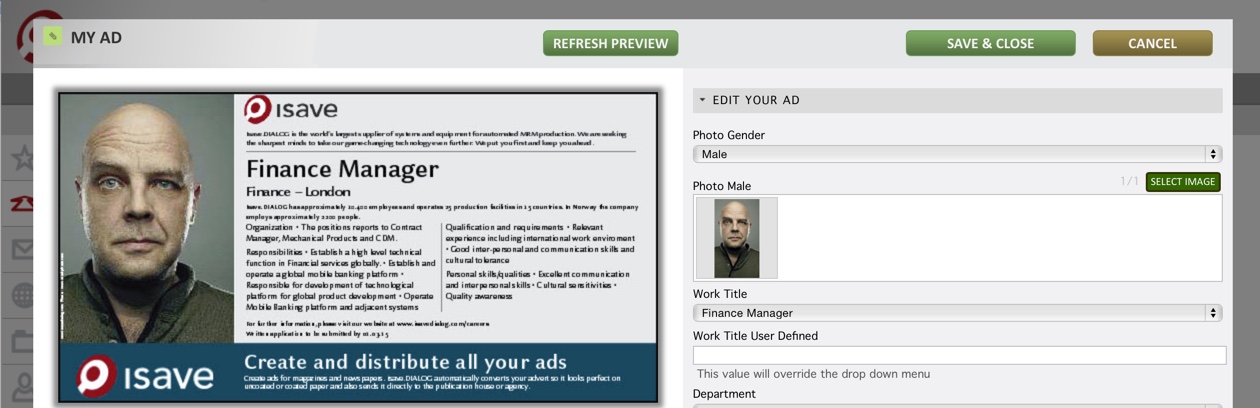
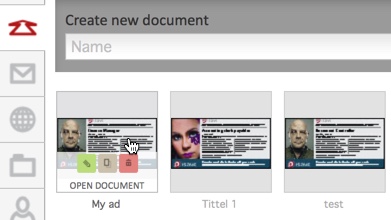
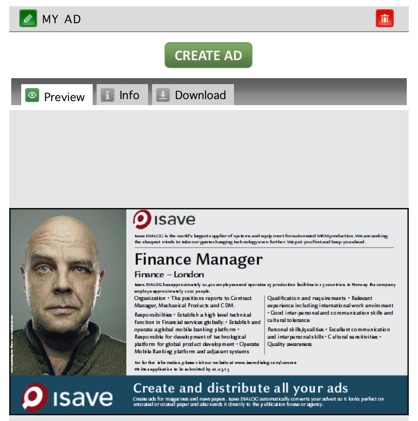

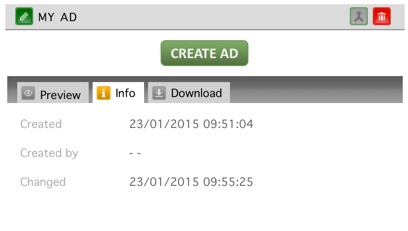
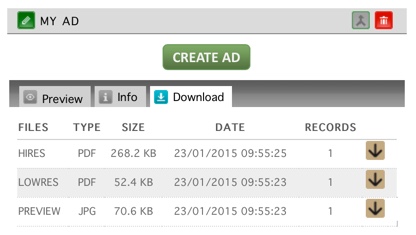


Leave A Comment?