Under system – customers in isave.DIALOG you can add customers if you have clients that should have their own sites.
Note! Only administrators of isave.DIALOG have access to customers.
Add customers
1. Click the green plus icon.
2. Enter customer name.
3. Click ”create”.
Information tab
Under the information tab you can add some general information about the customers company. Below is an overview of the various fields.
Company name: Here you add your customers company. The value here can later be used in templates through the database specifications – Company and using variable (##COMPANY_COMPANYNAME##).
Email: Here you add your company’s e-mail. This field is required when email from the system will be sent to this address. In addition, this mail will be used as the default “from address” if one uses isave.eDM.
Site type: Here you choose what kind of page-type the customer should have.
Ext companynumber: This field is used to set a unique customer number from our CRM system or to put a unique identifier for your company can be used to update data via the API.
VATNumber: Used to enter the firm’s organization number.
Telephone: Used to enter the firm’s switchboard number or shared number. The value can later be used in templates through the database specifications – Company and using variable (##COMPANY_PHONE##).
Fax: Used to enter the firm’s fax number. The value can later be used in templates through the database specifications – Company and using variable (##COMPANY_FAX##).
Street address: Used to enter the company address. The value can later be used in templates through the database specifications – Company and using variable (##COMPANY_ADDRESS##).
City: Used to enter the firm visit’s postal. The value can later be used in templates through the database specifications – Company and using variable(##COMPANY_CITY##).
Post code: Used to enter the firm visit’s postcode. The value can later be used in templates through the database specifications – Company and using variable (##COMPANY_ZIP##).
Postal address: Used to enter the firm’s mailbox address. The value can later be used in templates through the database specifications – Company and using variable(##COMPANY_POSTALADDRESS##).
Postal city: Used to enter the firm’s mailbox location. The value can later be used in templates through the database specifications – Company and using variable (##COMPANY_POSTALCITY##).
Postal zip: Used to enter the firm’s mailbox number. The value can later be used in templates through the database specifications – Company and using variable(##COMPANY_POSTALZIP##).
Country: Used to enter the country.
Homepage: Used to enter the company website link. The value can later be used in templates through the database specifications – Company and using variable (##COMPANY_HOMEPAGE##).
Settings
Under the settings tab, you can enter a number of settings for the client’s page. Below is an overview of the various fields.
Shopping basket message: Used to leave a message to the user who order products / items before sending the order. If there is something important they must remember.
Currency symbol: Here you select which currency value to be displayed on the products / items ordered.
Express delivery Tooltip: This field can be used to add help text for the check box “express delivery” basket. Templates must be set up with the express delivery for this to be visible in the basket.
Language: Used to set a default language for the firm. Users can overwrite this under their profile.
Filter level: Here you set a default filter level. If none is chosen, it will automatically go to “mine”. “Mine” will only display items that are made by the logged in user. “Group” will display items made by someone in a group / department. “All” will display all items that are made.
Order details: The order details are used to display a text field on each order. The text added here will be the heading for the text in your shopping cart.
Company password (direct login): This field is used to create a URL / link to a quick log-in page where users can register themselves and log in directly to the platform by entering their email and select group / department (if registered).
Note! Be sure that the same password is not used on different clients and try to choose something cryptic like: gsadj73gadwi37gdaw
Hires setting: Used to set a default setting for access to highres files (this can be overwritten at each template).
1. Not available for customer (Never available).
2. Always available (Always available).
3. Available in orderdetails (Available only in an order after an order is created).
Logout redirect: Used to send a user to a custom page when they log out. For example, your company’s homepage.
StartPage: This field is used to determine which module users should be directed to when they log into isave.DIALOG.
EDM Reply Address: When sending out a eDM from isave.DIALOG, this address will be used as default “reply address”.
Order confirmation from address: When an order is submitted, the order confirmation is sent from this address.
Info in Order confirmation mail: This text will appear in the order confirmation. Order Confirmation is sent to the user who send the order.
For Admin
Allow users to add delivery address in shopping basket: Choose whether users should be allowed to create new delivery addresses when sending an order.
Allow users to add invoice address in shopping basket: Choose whether users should be allowed to create new invoice details when sending an order.
Allow users to upload files in shopping basket: Choose whether users should be allowed to upload files in an order. For example, an Excel document that belongs with the order.
Stock Control: This field can be checked if you want to control and count the number available for a specific product. Set up custom warning messages that will be sent to a preset e-mail when the number falls below a certain level, so that it can be ordered more.
Note! Email and other stock info can be edited on each product under the “Specifications” tab. This is not available until you have checked for Stock control.
For agent
Use as demo site: When this setting is checked, the page will not be billed as a regular page.
Note! This setting will cause some limited functions:
1. Limited envoy of eDM to ten contacts
2. No Hi-res files available for download
3. No provision of order files
(Order item will be sent, and orders will be displayed in the order confirmation, but files are stripped).
Onhold orders: If this is checked off, no orders will be sent to the supplier before being approved through the API. (For example, for credit check). This requires that there is an integration.
Manual access: Allows users to access “Isave Resource Center”.
Access
Here you can set who should have access to the different modules on the page. One has three options, all users, only administrators or no access.
Skinning
On skinning you can upload your own logo in the top (instead of isave.DIALOG logo). You can upload logo in both right and/or left corner. You can also choose your own color for background.
eDM company colours: Here you can restrict the text colors in a eDM to a custom color palette. Only firm colors will be displayed for the end user.
Tax rates
Here you can enter tax rates for the customer.
Persons
To activate and edit the users of the page, see more under system – users.
If you need help adding customers, contact us in Isave AS, so we can help!
Related links:
Add users
Add specification fields
Specifications for group and company

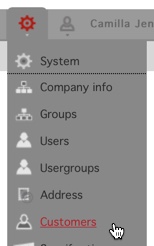

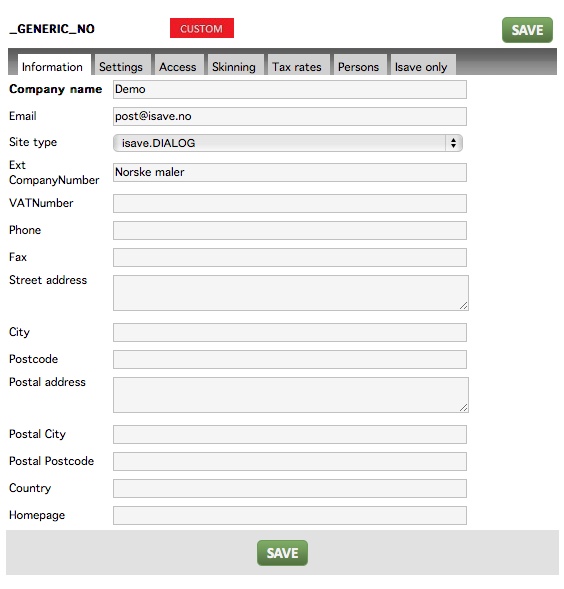
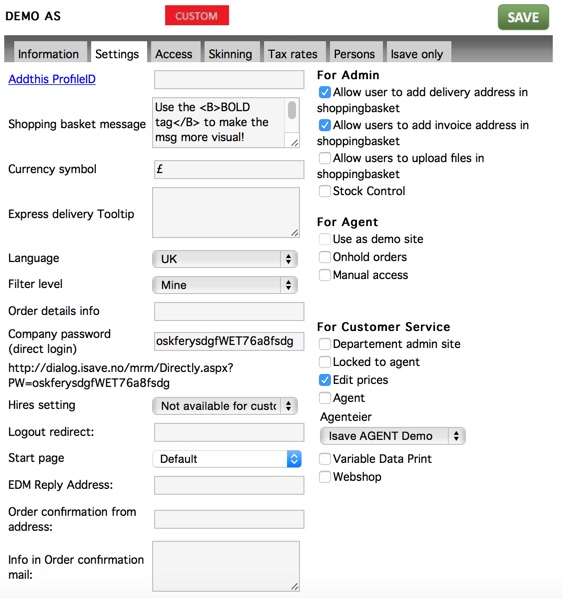
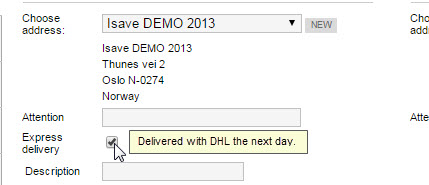
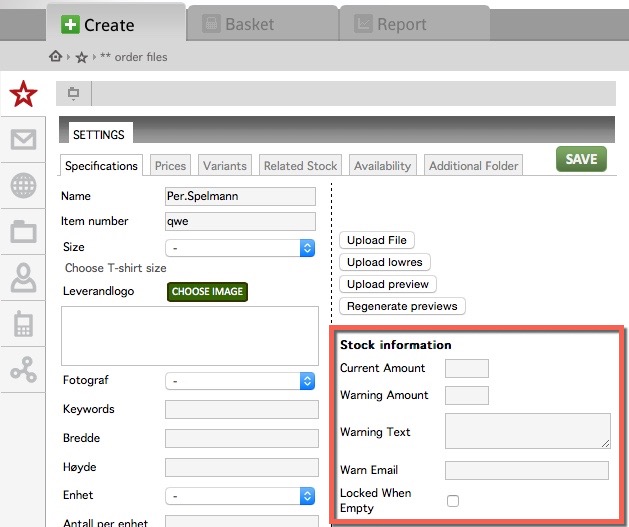
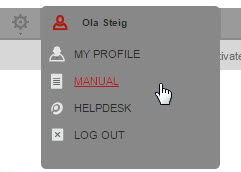
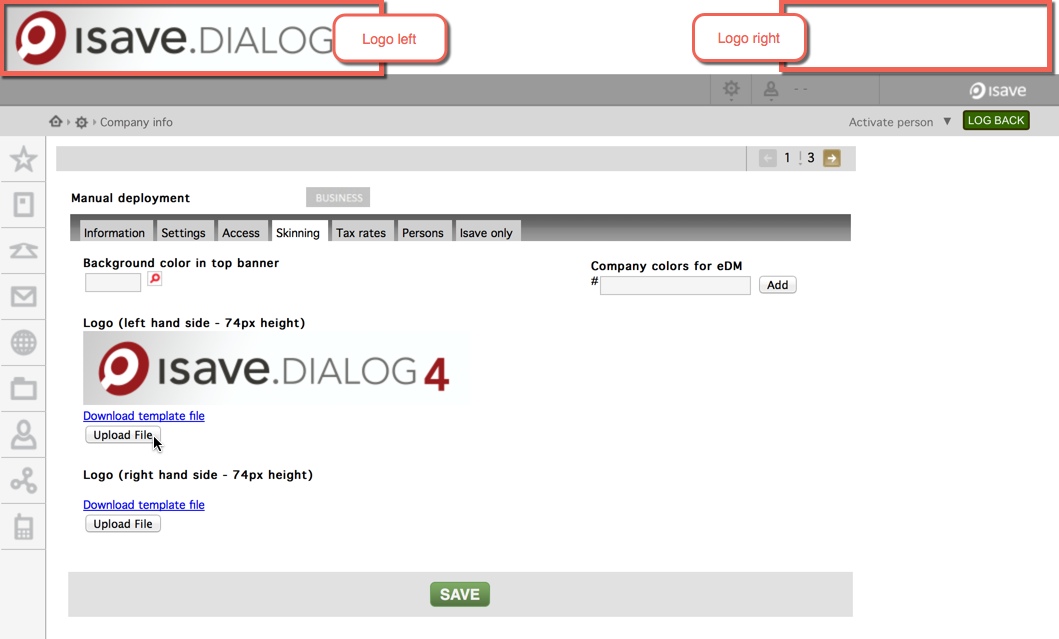
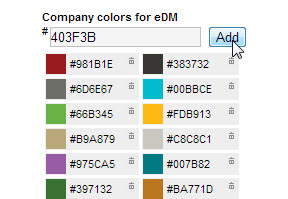
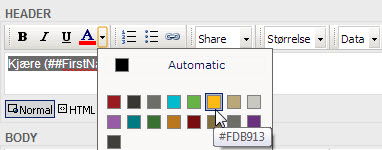


Leave A Comment?