In Isave AS our priority is that the customers perceive isave.DIALOG as user friendly. Therefore you have the opportunity to edit the fornt-page as you want. You can put text, images and linkes as you wish.
Note that the edit-button only is shown for admins and not regular users.
1. Click the button ”edit”.
Enter text on the front-page:
1. Write the text in the editor.
2. Choose the font, size and color you want.
3. To close and save click the button ”Save”. To close without saving, click the button ”Close”.
Put images on the front-page:
1. To upload images, click the icon for ”Upload image”.
2. Drop files to upload (jpg, png, gif, bmp) from your PC/MAC or click to choose images from a folder on your PC/MAC.
3. When the uploader reach 100 % you can close the window by clicking the button ”close”.
4. To insert a image place the cursor on a blank line in the textwindow.
5. Click the ”Insert image”-icon.
6. Click the button ”browse”.
7. Choose the image that you want and click ”OK”.
8. It is optional to write an ”Alternate text”.
9. When finished, click the button ”ok”.
10. To close and save click the button ”save”. To close without saving, click the button ”close”.
11. This is how the page we now created will look for the user:
Delete images on the front-page:
1. Mark the image you want to delete and right click to open the image menu.
2. Choose ”delete image”.
3. You can also delete images by marking the image and use the delete-baton on your keyboard.
Do you need help to edit the front-page? Contact us in isave AS!
Related links:
isave.DIALOG interface
How to make a print document
How to make a eDM

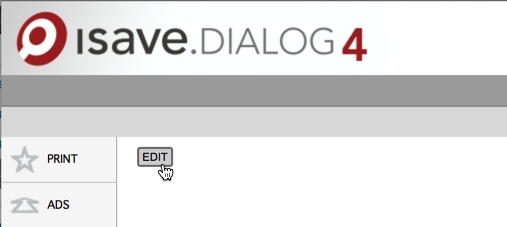
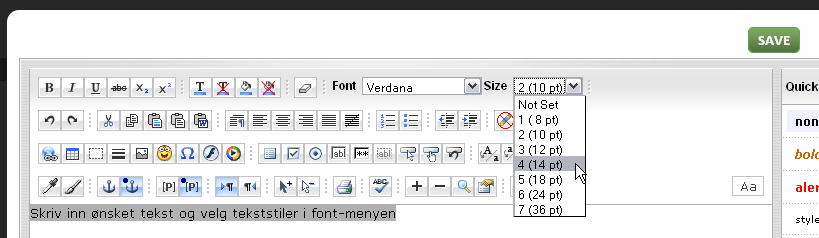

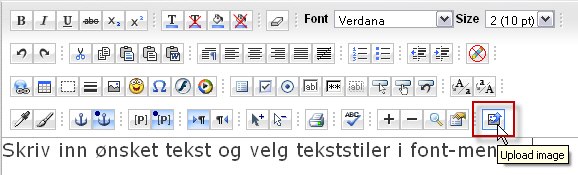
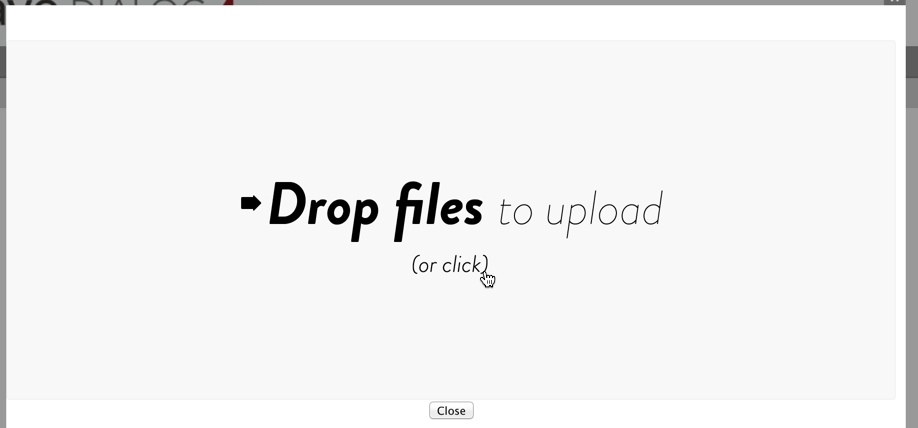
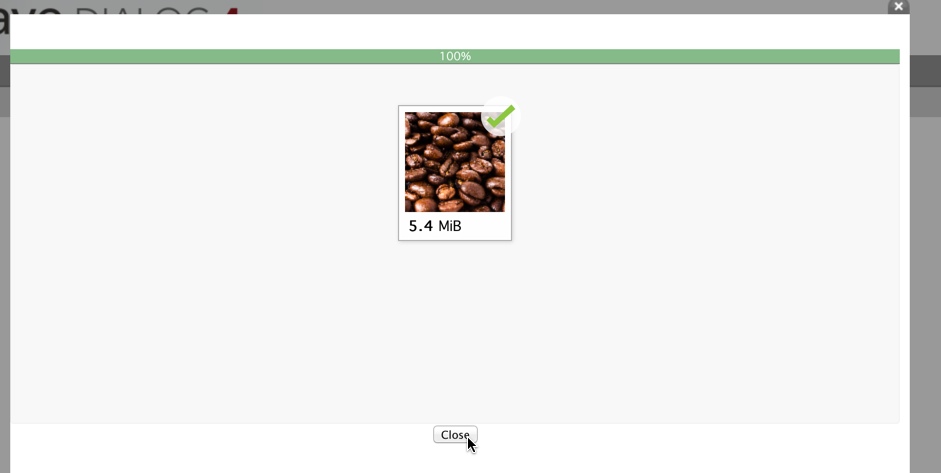
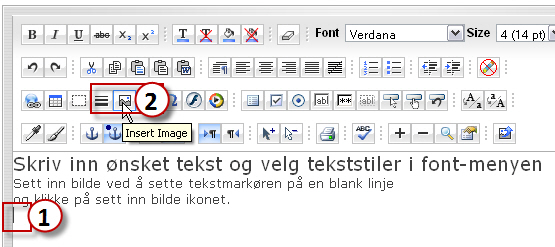
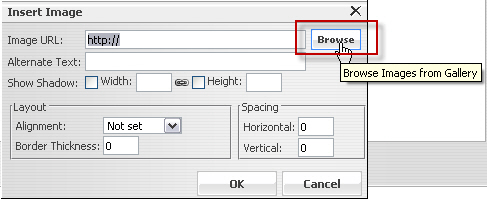

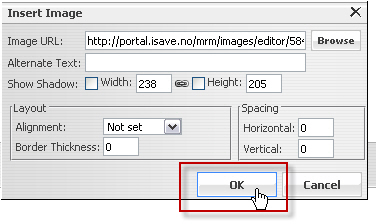

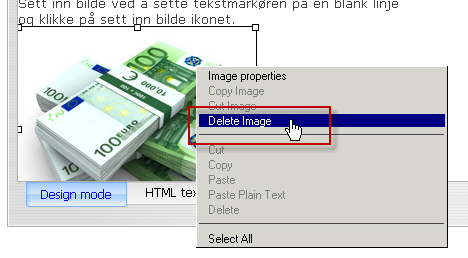


Leave A Comment?