Under system – eDM admin in isave.DIALOG administrators can add modules for eDM- and PURL-templates.
Note! Only administrators of isave.DIALOG have access to eDM-admin.
Add modules
Often the emails and landing pages are coded outside isave.DIALOG, and then we add the code afterwards. The code is then divided in template and modules. Read how to add a eDM template.
Templates and modules must use certain variables made specific for isave.DIALOG. The program is then able to read and understand what is going to be possible for user to edit, and what is template elements. Read more about variables in templates here.
To add a module, do as followed:
1. Click the link ”add new”.
2. Begin by entering the module name and description (description). Module Name is what the end user sees when creating an email or a landing page.
3. Select a preview image. Here you can choose between different layouts for the module, and this will be what the end user sees when selecting modules. It will show the user how the module looks like. If this is not overwritten during the creation of an email or landing page (That is possible for admins).
4. Paste the code for the module with articles etc. in the top field and then each article (if several) in the fields that appear below.
5. Image width og height can be used to control the size of the images in a module. Read more about images in responsive templates.
6. When everything to you module is added, click ”save”.
Do you have problems or questions around eDM admin and adding modules, please contact us in Isave AS, so we can help!
Note! As said under our eDM admin pages we love to debug modules, but we will have to charge for debugging modules that are made by others than ourselves.
Note! Isave can offer training in how to set up templates and modules in isave.DIALOG if there are internal or other resources that can code HTML.
Related links:
How to add a PURL template
How to add a eDM template
Variables for templates and modules
Images in responsive templates

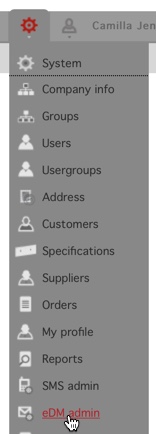
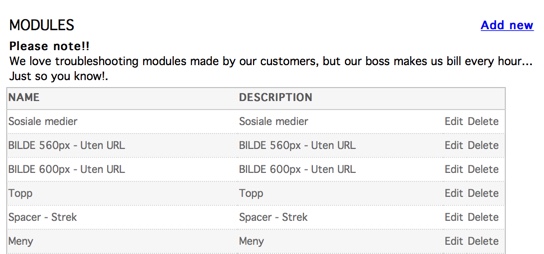
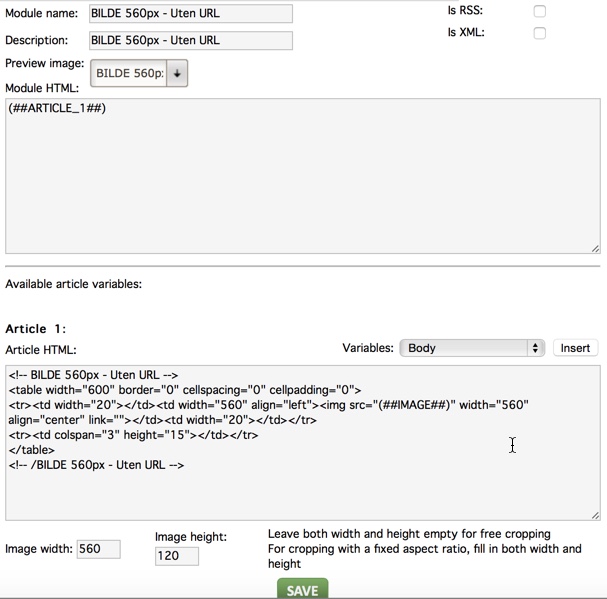
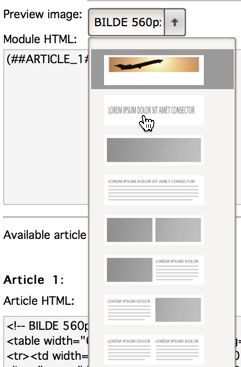


Leave A Comment?