Most users of eDM in isave.DIALOG use templates with modules when they create their newsletters. This is an effective way to create content, and at the same time it helps you to minimize the risk that your newsletter is being stopped by spam filters.
Isave basically offers two types of templates. There are some standard templates as part of our solution, or we can make fully customized templates.
Create a eDM template
1. Start by going into eDM module isave.DIALOG.
2. Click the green plus icon.
3. Select “New Template” in the dropdown menu of “create”.
4. Enter the name for the new template.
Specifications for the template
1. Go into the “admin” for the template. Under the tab settings and then specifications, you can insert the code (not modules), and settings for the template.
2. If you want to change the name and location of the template later, this is possible here.
3. Set the number of days the documents created from this template shall “live”. If you want to delete old documents automatically you can decide how long they will exist before being deleted.
4. Select who the template should be available for. The options are that the template is available to all users, selected departments / groups or just for administrators.
5. At the top right you can allow users to edit the same document, allow everyone to upload images, and give access to any image that is uploaded in “files. Otherwise, which folders to connect to the template is controlled under the tab “Images”. Read more about this a little further down in the text.
6. In the fields “from name” and “email” you insert who should be the visible sender of the email.
7. Under “modulesetup“, click “edit” to determine which modules the template should have access to.
8. Under “HTML template” yo insert the template code. Normally you do the coding outside isave.DIALOG and then past what you need when you are finished. In the code for both template and modules, there are variables that must be inserted on template images etc. This will allow it to be connected properly. List for the variables.
9. When you are done with all the settings, click save.
10. Under the tab “availability” you can set a template to be unavailable or set an availability period.
Images in the eDM template
1. Under the tab “images” you must upload all template images.
2. 2. Under images – image access you can check the folders that those who create documents in this template should have access to.
How to add modules
You can add modules for eDM templates under system – eDM admin.
Read how to add modules here.
Do you experience difficulties adding eDM templates, contact us Isave AS, so we can help!
Related links:
How to make a eDM
How to add modules
Variables for templates and modules
Newsletter design

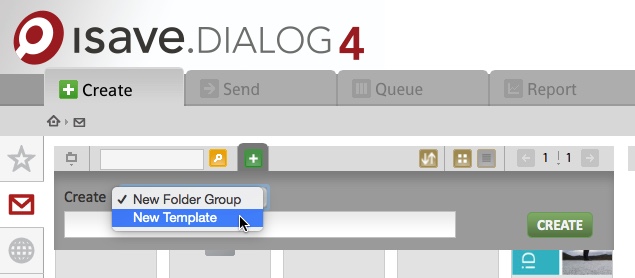
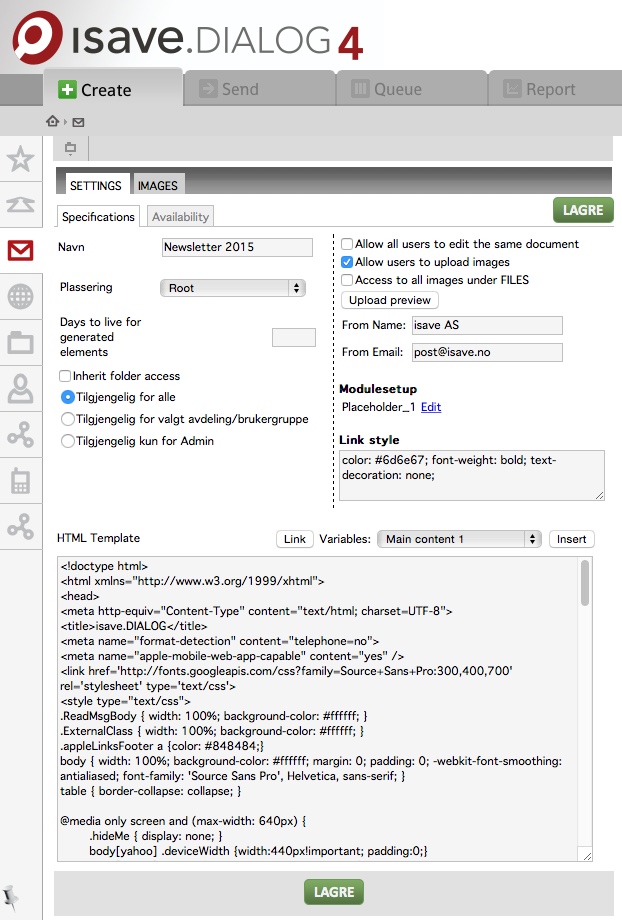
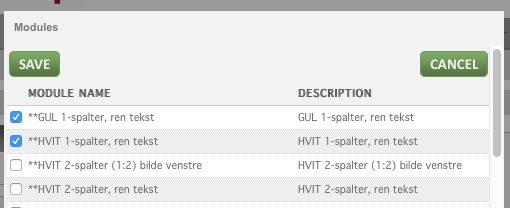
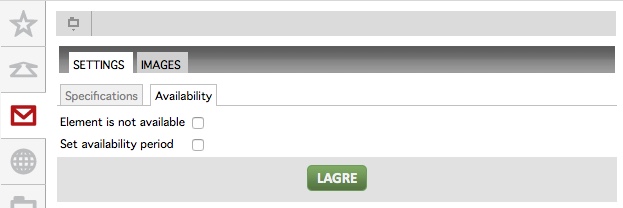
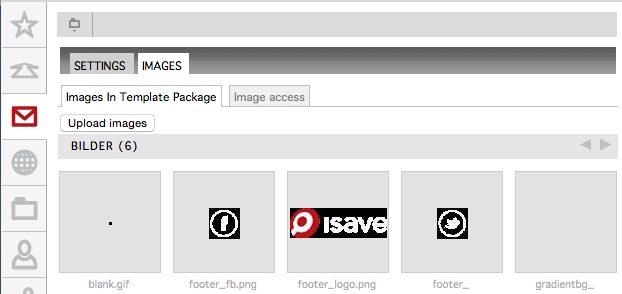
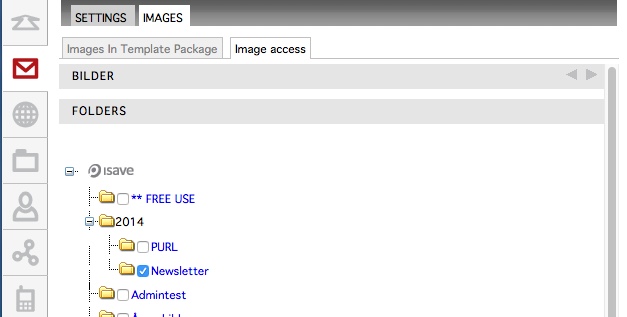


Leave A Comment?