2. Open the PRINT action box and choose a PRINT element (This has to be generated in advance).
A copy of the chosen element will now be created, so if you make changes to the original element under the PRINT module, it will not affect the element in your campaign. If you want to change the element in your campaign, you have to open the PRINT action box again, and select the changed element.
3. Open the newsletter in edit mode in the campaign. Select the text you want to link and press chain / link icon.
The link window will open, first select “Personal Print document», then the dropdown list fills up, but only with PRINT elements that exist in this campaign.
4. Click Add.
Related links:
Modules in Campaign

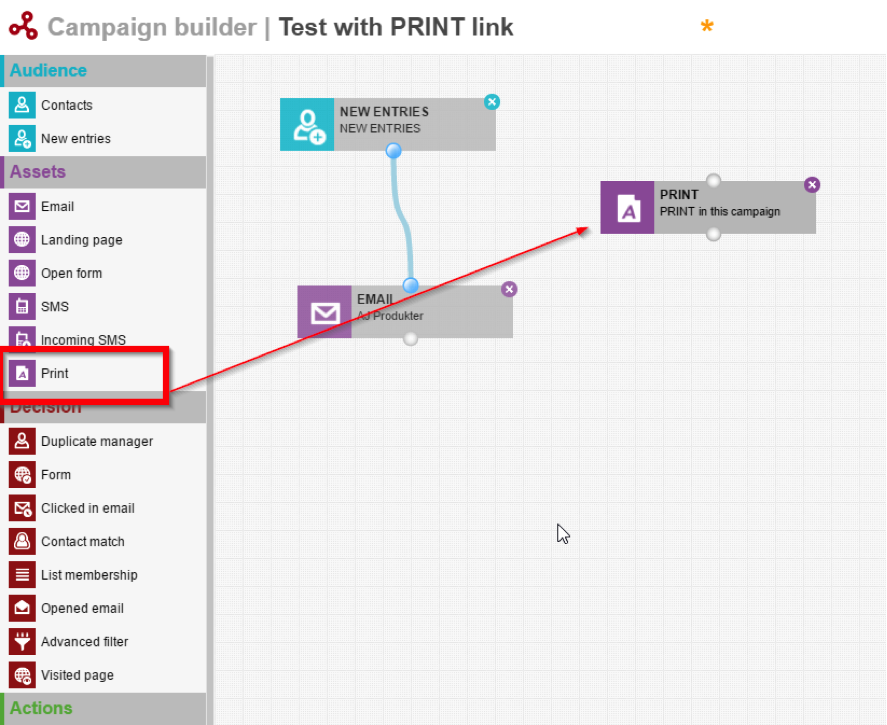
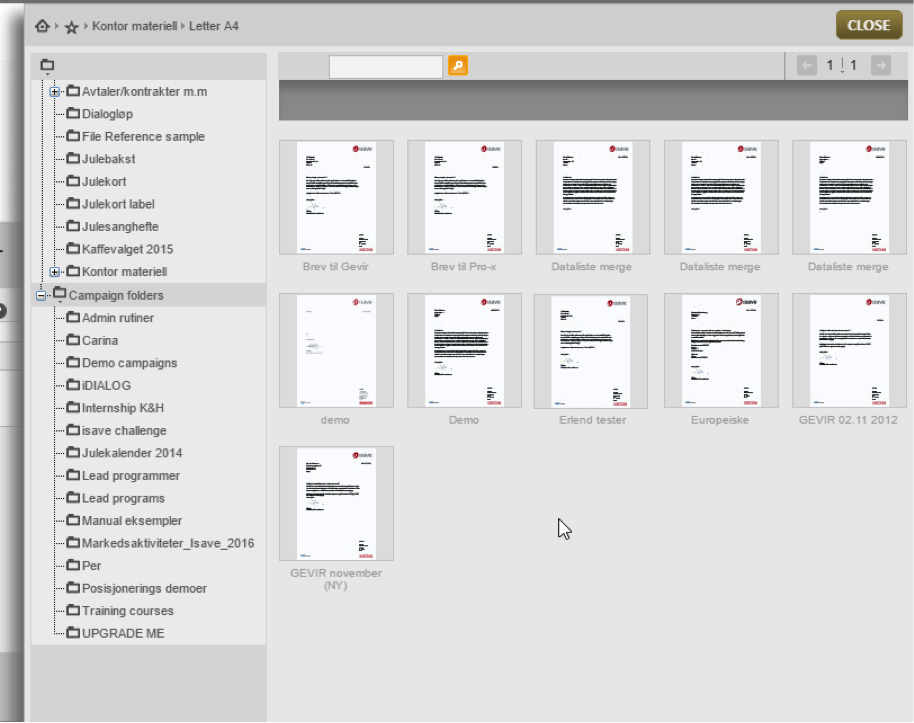
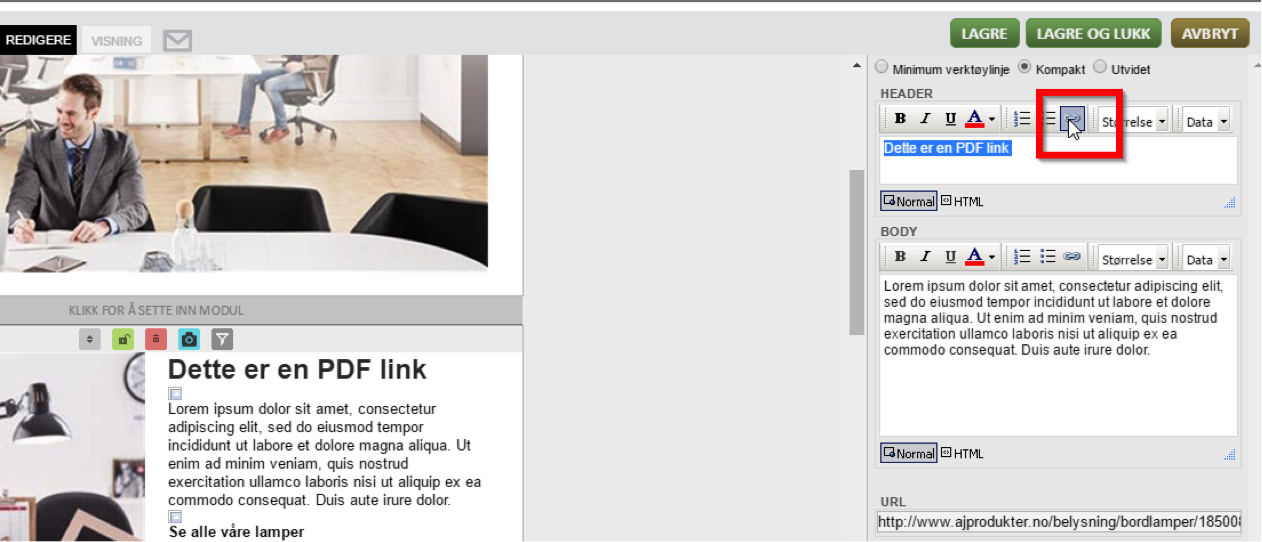
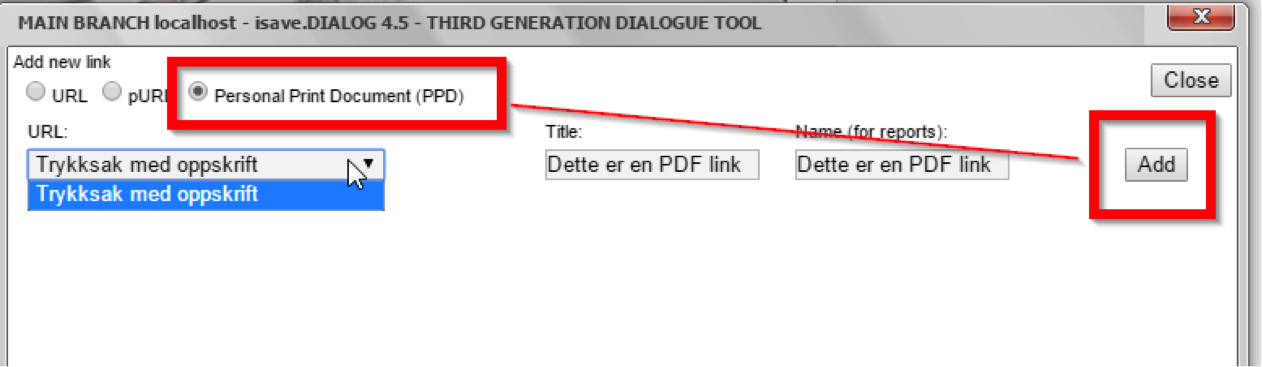


Leave A Comment?