Before you can add a print template to isave.DIALOG, you must have made clear a template package (.zip) in Pageflex Studio.
1. Click on the module isave.ADS.
2. Click on the green plus-button.
3. Choose ”new ad” in the drop down menu.
4. Write a name for the template.
5. Click on the button ”create”.
6. You will enter directly into the new template. Later, you can always click on the admin button to enter the template.
7. Click on the tab ”template package/variables”.
8. Then click on the tab ”template packages”.
9. Choose ”upload file”.
10. Select the zip file that you have created in Pageflex Studio and click ”open”.
When the zip file is uploaded it will be marked with the date and time of the upload.
11. You can download the template packages from isave.DIALOG by clicking on the button ”download”.
12. You can throw old templates by clicking the ”delete”-button.
Isave AS takes care of up to 4 template packages in the archive. When the archive is full, you will be instructed to delete an old template in order to upload a new one.
Setup variables
1. To proceed to the variable layout in the template click the tab ”variables”.
2. You can change the order of the variables by clicking the arrow icon and drag the variable to where you want it. The blue bar under the variable name indicates where the variable will be placed when you release it.
3. Click a variable to edit it, or click the edit icon.
4. To save changes, click ”save”.
5. Editing the variables in the template:
Display name: The field name that is displayed to the user who creates a document.
Field type: This is a drop down menu where you can choose what kind of field to use. Text box, text fields, dropdown, image, checkbox, radio buttons etc.
Set variable type to “Image Upload” if you want users to be able to upload pictures of their machines, and not only get images from the files-folder.
The next drop down menu is used to select if the field should be disabled (visible to user, but can not be changed), mandatory (required) or hidden (concealed, only admin has the ability to change this, retail will not see it). If the variable is set to Mandatory and not filled in by the user, a red text with the variable name and the words “is a required field” will emerge, and the process of generating a PDF file stops until the user has entered a value in the field.
Text Formatting: To format a phone number in a special way you use either 0 or # as spaces. Note that this feature only works when your number comes as a string (no spaces) in the document. If users add spaces even the user’s formatting override system formatting.
Max characters: To enforce a given formatting it is possible to put a character limit on the variable field so that the phone number must be entered as a string and thus benefit from the system’s formatting.
Default value: Here you can add a default text for the text field.
If you don’t want the user to be able to change this value (eg. A web address), you can set the variable to hidden under “field type”. Then only an administrator can change the value of this variable, and it will not appear for an end user.
Tooltip: Insert help text for the end user.
Field value: The variables can be linked to various database values by selecting “Select input fields”. Learn more about linking templates to database values here!
Preview: Check “Refresh on change” if you want preview to update itself after a change in this field.
Select button: Check “select button” if this is a field where the end user should be able to choose f. Ex department. Enter a name for the button. This appears automatically when checking the box.
Do you experience difficulties adding an ad template into isave.DIALOG, please contact us in Isave AS, so we can help!
Related links:
Specifications for print templates
Availability for images in a print template
Variants
Related products
Availability for print templates
Connect variables to databases in print templates

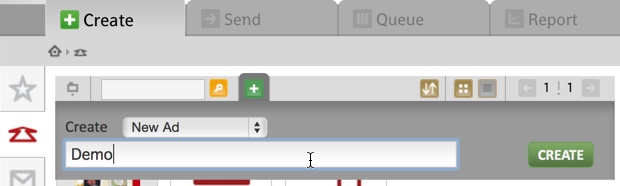
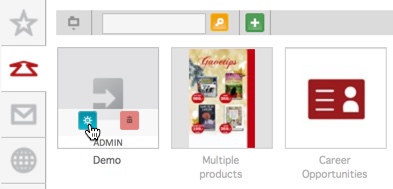
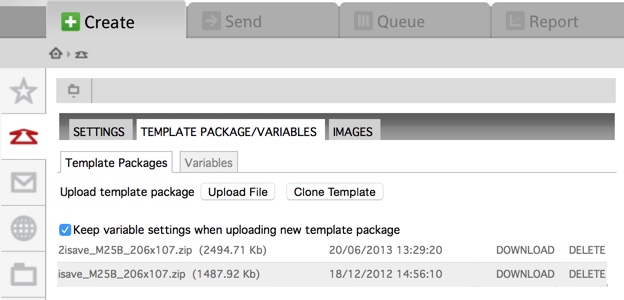
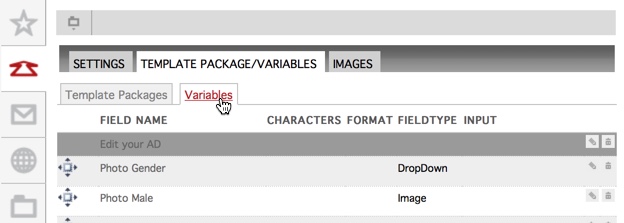
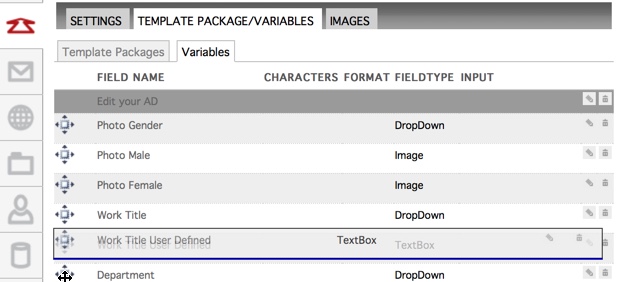
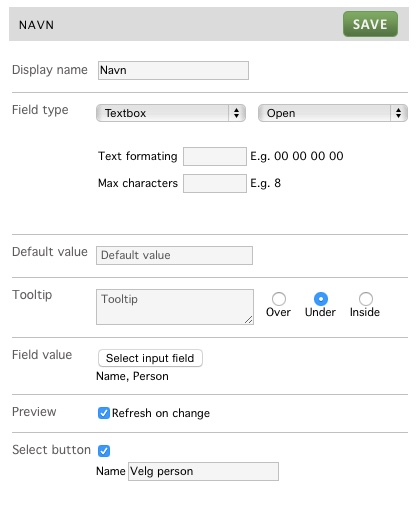
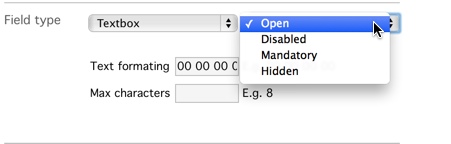


Leave A Comment?