Under isave.eDM and isave.PRINT you have the opportunity to create a document as a draft. For example if you have a campaign that will be carried by several different departments. One person can create a draft that the rest can be based on. This makes it possible to get the same “profile” on all the newsletters.
This feature is available in both print and eDM. Here we show how it is done on a eDM:
- On the top of your preview of a newsletter, there is a small envelope symbol. Click on this icon.
- You will now get a choice to use this newsletter as a draft. Check “Use as draft element”.
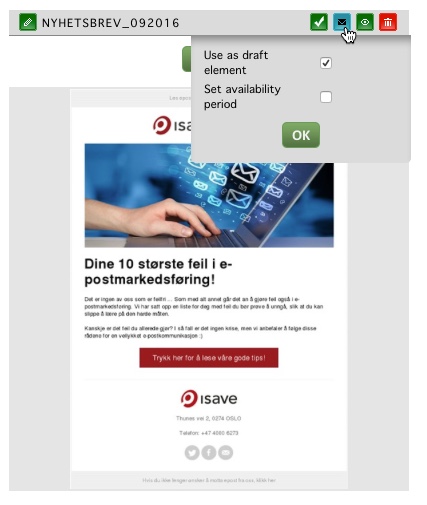
- You can also choose in a certain period for the draft to be available. Check “Set availability period”. You’ll see a calendar function where you can select dates. When the available date is out, the draft will disappear automatically. For example, by promotion end.
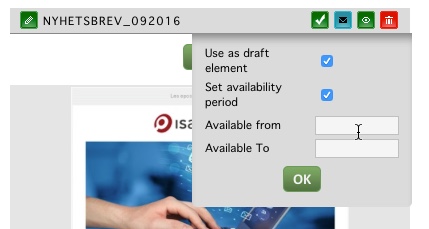
- When you now click on the green plus icon to create a new newsletter, you will get a choice of which draft you want to use (Blank template or the drafts that are made).
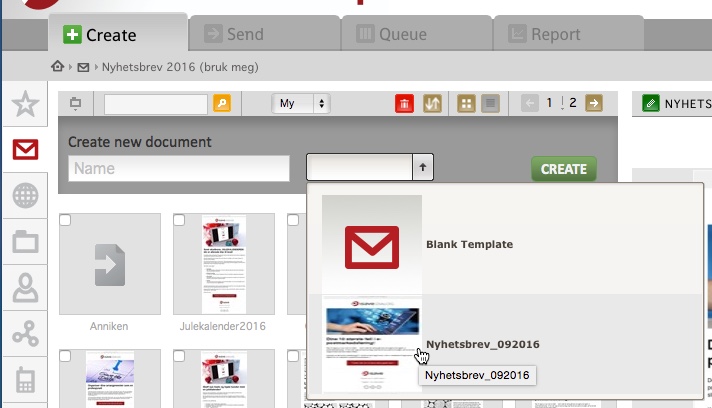
Have questions about sketches, contact us Isave AS, so we can help!
Related links:
How to make an eDM
How to make a print document



Leave A Comment?