In the SMS module in isave.DIALOG you can send an SMS to selected contacts or to an entire contact list.
Note that you can also send SMS in connection with campaigns in isave.CAMPAIGN..
How to send a SMS
1. Enter the name of the sender.
2. Enter a name for the report.
3. Enter SMS text to be sent.
4. By clicking on the drop down menu for “variable text” you can insert variables such as name, email etc. Under the text box the system automatically shows you the number of characters in the message.
5. Add a time for dispatch.
6. You can choose whether to send a SMS to selected contacts by typing the contact’s name (must be inserted in the contact database) or whether you want to send to an entire contact list.
7. You can click the eye icon to see the first 100 contacts on the selected list.
8. Check the box for “remove duplicates”.
9. If you want to, set up a filter for your SMS.
SMS report
When sending an SMS, they will add up in line under the “Queue”-tab until it is sent. After the SMS is sent you can find a report on the “Report”-tab.
1. Click on the trashcan icon to delete the report.
2. Click on the graph icon to see the statistics for the SMS. Here you can also export the statistics to Excel or CSV file.
Do you experience problems with SMS out, please contact us in Isave AS, so we can help!
Related links:
SMS in
SMS admin
What does the law say about e-mail and SMS marketing

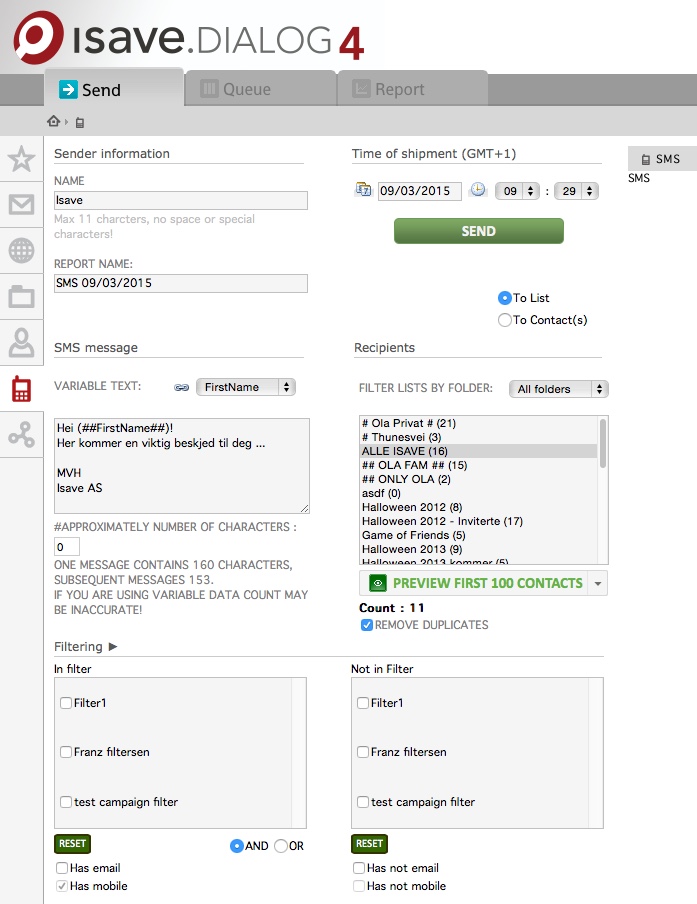

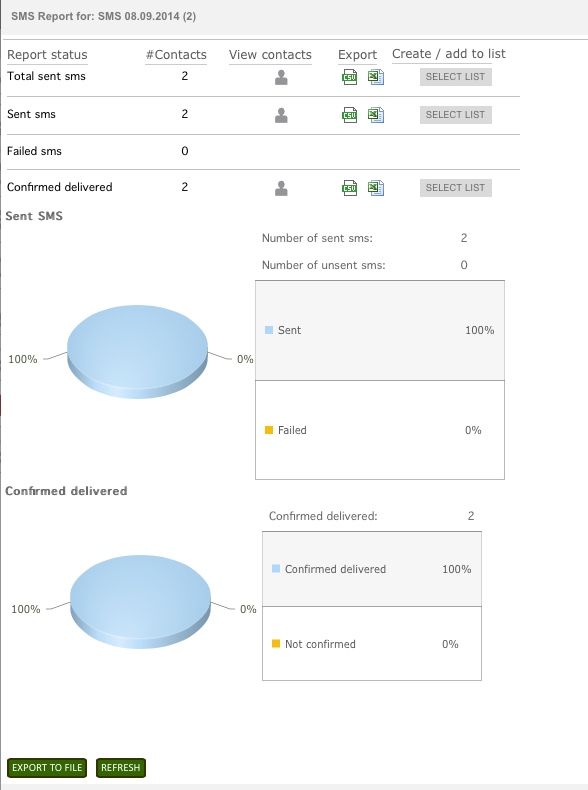


Leave A Comment?