If desired, isave.DIALOG can be set so that all orders sent must be approved by a person who has attestation rights. All orders then have to be approved before the order-email will be sent to supplier.
Setting up a user as a certifier
1. Go to system og ”users”.
2. Find the person who will approve the orders, and click to edit.
3. Check the box for ”certifier”.
Select certifier when ordering
If one or more users are set up with “certify”, a field called “certify” will show up in your shopping basket. If there are multiple users who can certify, a drop down menu will appear. An email will be sent to this person, and he / she must approve the order before it will be sent to the supplier.
Certify an order
If you want to certify an order:
1. Go to system – orders.
2. Find the order you want to certify and click “details”. The line for this order will typically be orange when orders missing certification is marked with an orange background.
3. Click the button ”certify order” if you are sure that you want to certify this order and send it to supplier.
4. As long as the order are not yet approved, it will be possible to delete the order by clicking the button “delete order”.
Note! When the order is approved, the button “certify order” changes to “The order was certified”.
Do you need help with certifying orders, please contact us in Isave AS, so we can help!
Related links:
Users
Add a static document
Specification – group and company

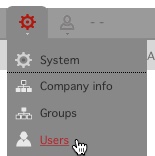
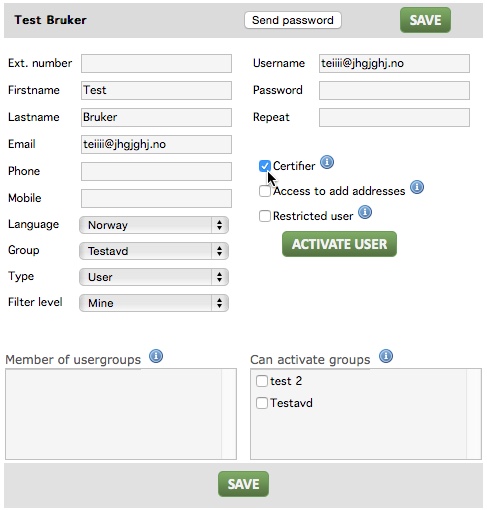
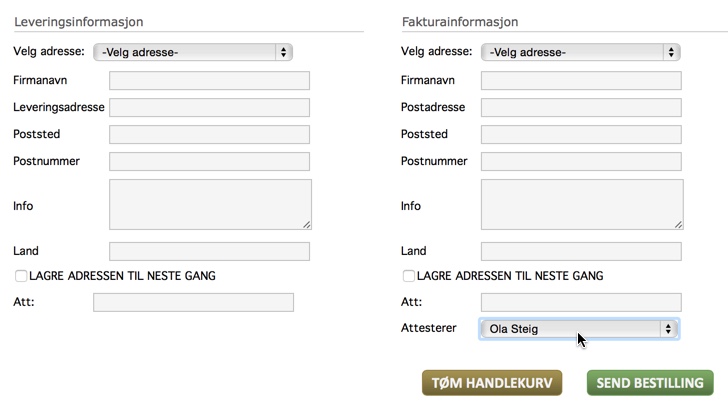
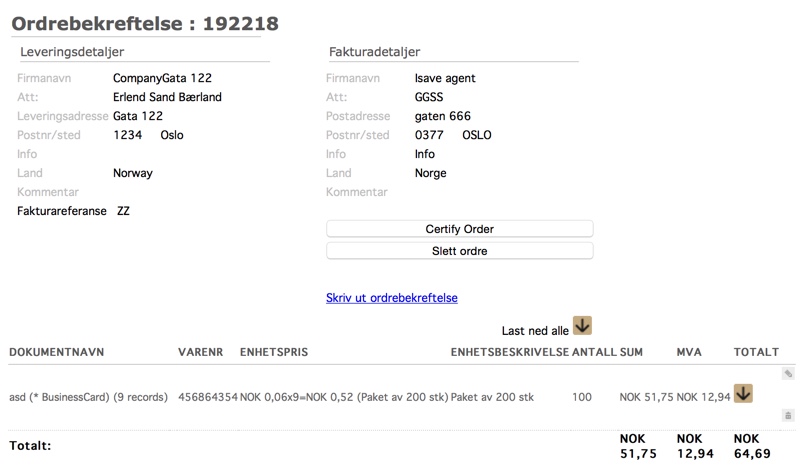


Leave A Comment?