To avoid getting duplicates of contacts in isave.DIALOG it might be smart to clear the excel lists before uploading them. In addition isave.DIALOG has a function to avoid that you upload contacts that is already uploaded.
If duplicates occur in your contact lists, you can avoid sending double up to the contact by deleting duplicates directly in the mailing.
Delete duplicates in the mailing
1. Click the “Send” tab in isave.eDM to send a newsletter.
2. Under the “recipients” select the contact list for the mailing.
3. Check ”remove duplicates” to avoid duplicates in your list.
Delete duplicates in Excel
1. Open the Excel-file.
2. Highlight the column you want to be “unique”. The most common is to choose the e-mail column since you just want to send out one newsletter to each address.
3. Click the ”data”-tab in the top menu.
4. Click on the ”advanced”-button under the ”filter”-menu.
5. An error message will appear, press OK.
6. Check ”Unique Records only” and click ”OK”.
7. The filtered list is now displayed and duplicate rows are hidden.
8. Click ”CTRL + A” to mark all the text.
9. Right click and select “copy” from the menu.
10. To be sure you have copied everything, click on “Home” tab and the “clipboard” (edit, office clipboard in office 2003). This is optional, but can be useful for verifying that you have marked everything when you copy.
11. Click the “Data”-tab on the top menu again.
12. Click on the ”filter”-button.
13. Once all the data now comes in again, one can highlight everything (Ctrl + A) and click “delete” on the keyboard or right-click and choose “clear contents”.
14. To insert the text you copied earlier, mark the first row / column and select “paste”
15. Now you have a list without duplicates.
Avoid duplicates when uploading Excel-files
1. Click ”upload CSV file for import”. Read more about uploading contacts with CSV.
2. Check ”Update records with match on:”.
3. Choose between E-mail and ExtContactNumber.
Note! The program will look for the same e-mails or ext numbers that are already submitted to previous contacts and if it finds matches, it will update the contact instead of creating a new contact.
Do you experience problems with duplicates, contact us Isave AS, so we can help!
Related links:
How to build contact lists
Importing contacts with CSV
How to send an eDM


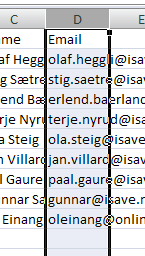
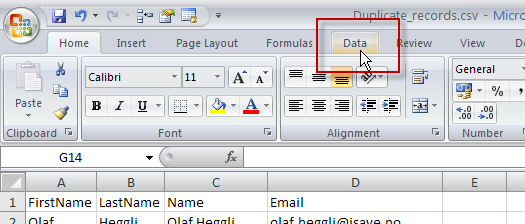
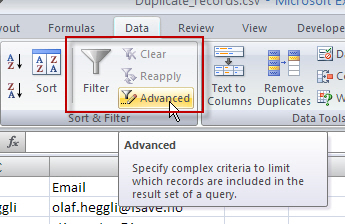
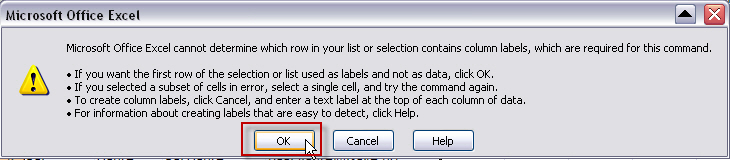
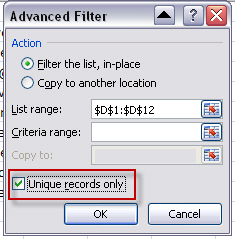
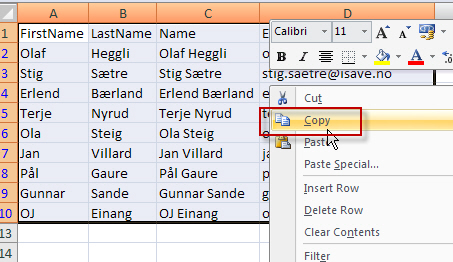
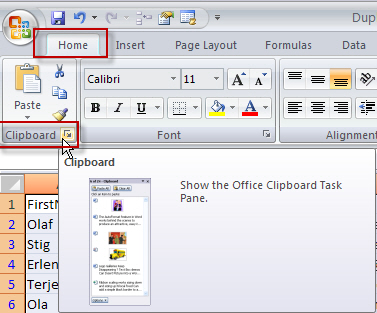
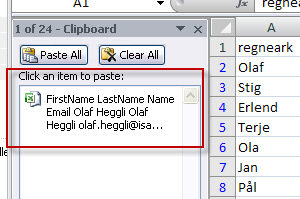
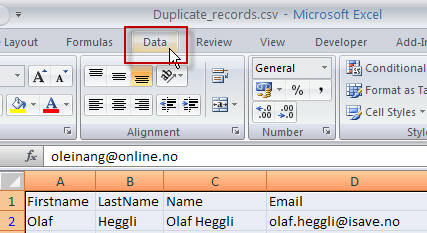
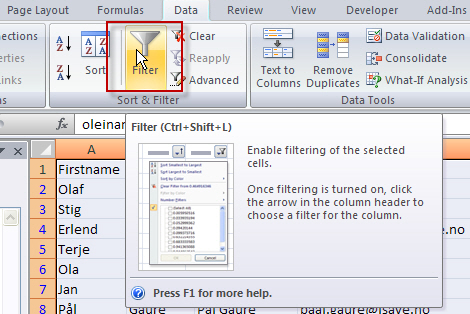
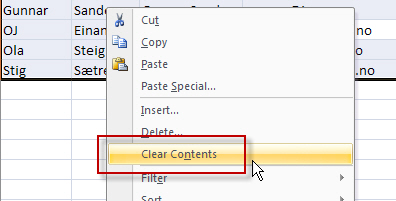
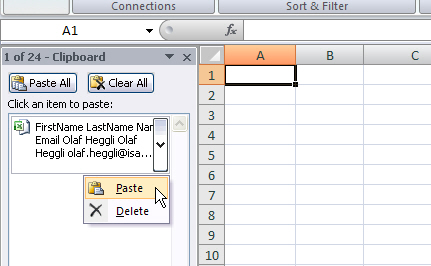
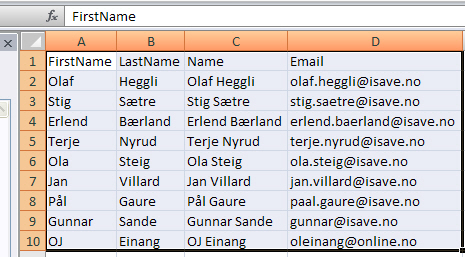



Leave A Comment?