Here is a review of how you can set up a simple webshop in isave.DIALOG.
Name images
Start by naming all images with this naming convention to ensure that product number, product name and price will be registered automatically:
itemnumber#ProductName#Price.extention
Values are separated with “#”
Example.: A23144#Flyers with red background#120,50.jpg
There are many free applications online to help you rename files from data in Excel files. (This is not a Isave product and we can not guarantee functionality or provide support for such software applications).
http://www.filerenamer.net/Videos/list-file-rename-excel/list-file-rename-excel.html
Here is an explanation and video on how to connect columns in Excel
http://support.microsoft.com/kb/280388
http://www.youtube.com/watch?v=Yt6P6midYPc
Add new images/products
1. Start by creating a new folder in either save.FILES or isave.PRINT.
2. Enter the new folder and press the green plus button.
3. Drag and drop the images to the grey box or click to find the images in the folder structure on your PC / Mac. Select multiple files at once by holding down the Shift or Ctrl button. (Remember to check the naming conventions).
4. The system will upload the selected images. (Do not click at anything while the system is working and make sure that the images you selected are not opened in other applications.)
5. When it is done, go back to the folder and open it. The products will now, if they are named correctly be updated with product number, product name and price.
Mass-update images/products already uploaded
1. Check the images / products you want to mass update, and click on the “mass update” symbol.
2. Select eg “supplier” from the dropdown menu and a small window with your suppliers emerge. Select the appropriate supplier and click “Save and close”.
There are many different fields you can mass update in isave.DIALOG. Among other group access and movement of many products to another folder. In addition, it is possible to create custom fields under system – specifications – element. Read how to add specification fields.
Do you experience problems with mass update, please contact us in Isave AS, so we can help!
Related links:
Add a static document
Add suppliers
How to add specification fields

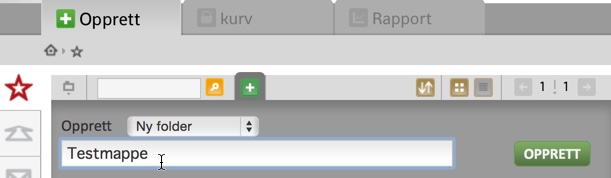
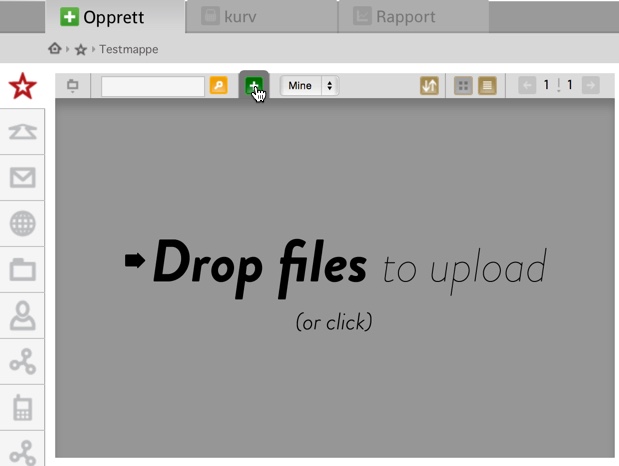

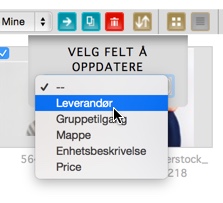
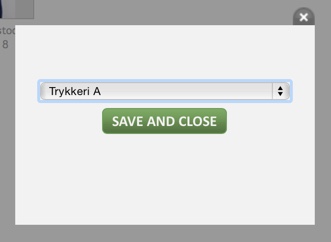


Leave A Comment?