Under the system-settings and “orders”, you can get an overview of all orders sent from isave.DIALOG.
Note! Only administrators of isave.DIALOG have access to orders.
Interface
Each order is given an ordreid so it can be referred to at different stages later. You get information about company and manufacturer. It tells you who owns the job and from which company. It also shows the exact date and time the order was ordered.
Details for the order
If you press the “details”-link of an order, you will get the necessary information about this order. As delivery details and invoice details. Here, you can also send an order confirmation to an email you choose.
By pressing the “download all”-button you can download the PDF document. This PDF is normally set as a low-resolution file, and images are not as good quality, but these are only for the preview.
Certify orders
In some cases you will see order lines that are orange. This means that the order is waiting to be approved / certified. Read more about certification.
If you want to approve the order, you can go to details of the order and press the “certify order”-button. Check first that the order is ok and that it can be approved. When the order is approved, the button changes to “the order was certified”.
As long as the order have not been approved yet, it would be a “clear order” button (Swedish = Radera order). This will disappear when the order is approved.
Do you have problems or questions regarding orders, please contact us in Isave AS, so we can help!
Related links:
Certify Order
Order email to supplier
Order printproducts


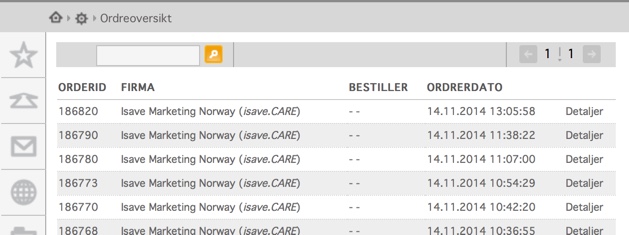
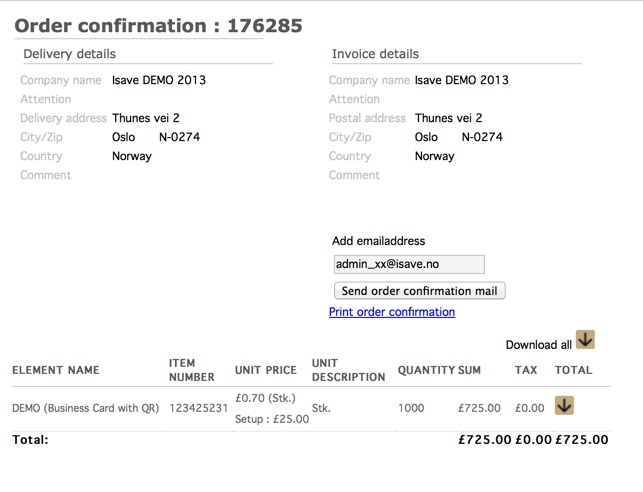
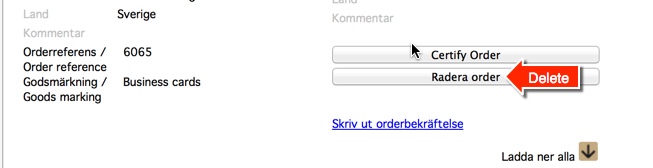


Leave A Comment?