Under the “send” tab in isave.FILES you can send images and documents from the files structure.
Add files to the sending-selection
1. Go to the files-module.
2. Go into the folder where your images are located.
3. Check the images you want to send.
4. Then click the “Add checked to selection” – icon as shown below.
Sending files
1. Go to the “send” tab.
2. Fill in your email and a message to the recipient.
3. Choose to send high-resolution or low-resolution images. (Highres or lowres).
4. Delete images that are added to the selection but that should not be sent by checking it and click “remove selected”.
5. Click the send button.
Do you experience problems sending files, please contact us in Isave AS, so we can help!
Related links:
Add files to isave.FILES
Files for administrators
Make a good folder structure

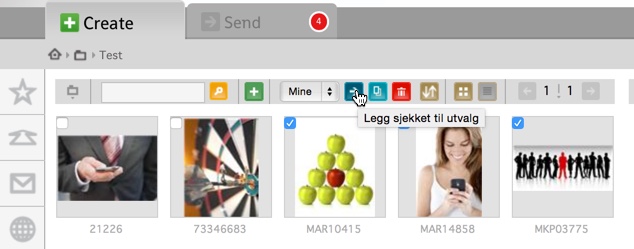
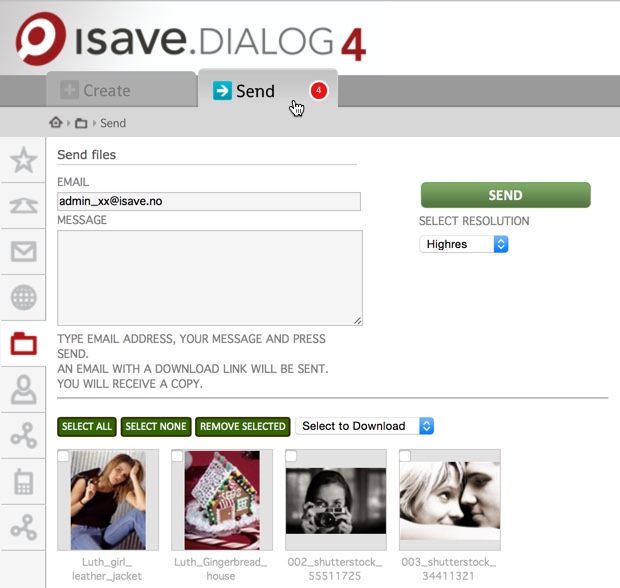


Leave A Comment?